This article explains how to use the X-LINUX-QT developer package to build Qt applications for the STM32 microprocessor series with STM32CubeIDE. It has been written for STM32MP2 series but it can be adapted easily to STM32MP1 series.
1. Prerequisites[edit | edit source]
Check first detailed prerequisites in X-LINUX-QT_Expansion_Package#Prerequisites and X-LINUX-QT Developer Package#Prerequisites.
Then X-LINUX-QT developer package is up and running on your board. For that, follow information provided in X-LINUX-QT Developer Package article.
2. Update the SDK environment for CMake[edit | edit source]
| The OE_CMAKE_TOOLCHAIN_FILE variable needs to be set to allow building CMake projects with the installed SDK |
Follow the steps below if it is necessary to add the missing OE_CMAKE_TOOLCHAIN_FILE variable to the SDK configuration.
- Open the terminal and load the environment setup:
source /opt/st/stm32mp2/5.0.3-openstlinux-6.6-yocto-scarthgap-mpu-v24.11.06/environment-setup-cortexa35-ostl-linux
- Add the missing
OE_CMAKE_TOOLCHAIN_FILEvariable to the qt6 environment file:
echo "export OE_CMAKE_TOOLCHAIN_FILE=\"\$OECORE_NATIVE_SYSROOT/usr/lib/cmake/Qt6/qt.toolchain.cmake\"" >> $OECORE_NATIVE_SYSROOT/environment-setup.d/qt6.sh
3. Install the STM32CubeIDE[edit | edit source]
- Follow the instructions from STM32CubeIDE article to know how to install and use the STM32CubeIDE.
4. Select the OpenSTLinux SDK updated by the X-LINUX-QT developer package[edit | edit source]
- Follow the instructions from How_to_install_the_Yocto_Project_SDK_in_STM32CubeIDE article to know how to install the STM32MPU OpenSTLinux developer package for the STM32CubeIDE.
- Select the STM32MPU OpenSTLinux developer package previously updated by the X-LINUX-QT developer package.
5. Download the demo example source code[edit | edit source]
mkdir -p /opt/st/demos/Qt cd /opt/st/demos/Qt git clone https://github.com/KDABLabs/KDBoatDemo.git -b qt6
6. Build the demo example[edit | edit source]
6.1. Import the project from STM32CubeIDE[edit | edit source]
- Start a new STM32 CMake project:

- Select
Project with existing CMake sources

- Fill the Project name and source directory.
- Project name = KDBoatDemo
- Source directory = /opt/st/demos/Qt/KDBoatDemo

- Configure the default toolchain.
- Select OpenSTLinux SDK for the
Toolchainfield. - Select the installed OpenSTLinux SDK for the
Versionfield.
- Select OpenSTLinux SDK for the
6.2. Build the project[edit | edit source]
- Select the project from the list and press the
Buildbutton:
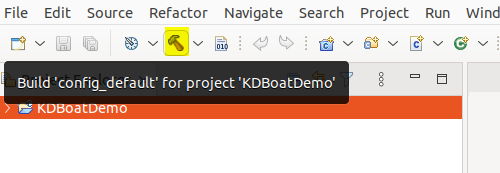
- Wait until the build is finished and make sure it is done successfully:
7. Deploy the demo example to your running board[edit | edit source]
- Copy the example's binary into your connected board:
cd /opt/st/demos/Qt scp config_default/KDABBoatDemo root@<board_ip>:/home/root/.
8. Run the demo example on the board[edit | edit source]
- Connect to the running board:
ssh root@<board_ip>
- Run the demo's example (windowed mode):
./KDABBoatDemo
- Check the running demo example on the board's display:
- Run the demo's example (Full screen mode):
./KDABBoatDemo --fullscreen
- Check the running demo example on the board's display:



