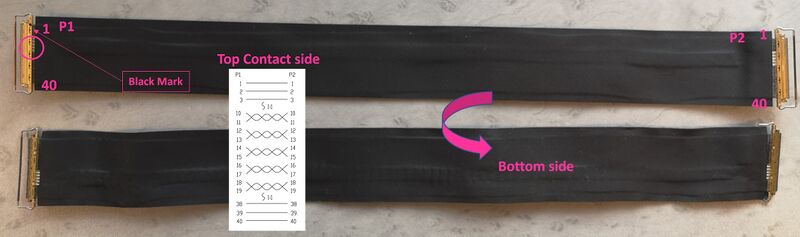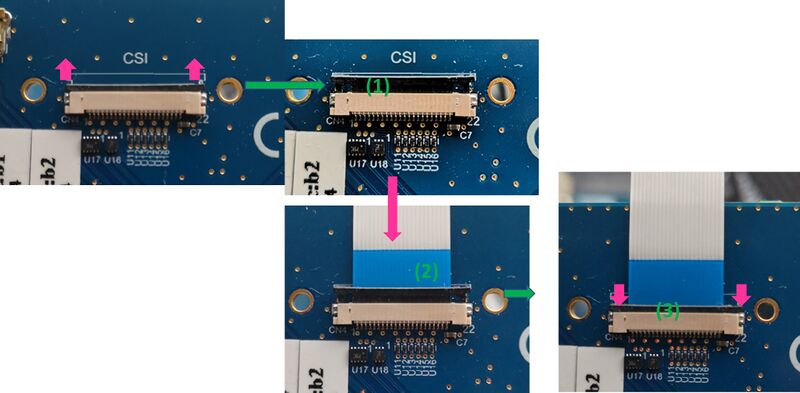This article provides an overview of STM32MP257x-EV1 Evaluation boards.
This article provides an overview of STM32MP257x-EV1 Evaluation boards.
1. Article purpose[edit | edit source]
This article briefly describes:
- How to assemble the different elements provided in the commercial box
- The different components on the boards
- How to connect the boards to external material
- How to configure the board for boot
- The configurations of the connector pins
This article is valid for the STM32MP257F-EV1 ![]() Evaluation boards: the part numbers are specified in the STM32MP25 microprocessor part numbers article.
Evaluation boards: the part numbers are specified in the STM32MP25 microprocessor part numbers article.
| This article is an introduction to the STM32MP257x-EV1 Evaluation board. For more detailed information, refer to the STM32MP257x-EV1 Evaluation boards user manuals. |
2. Board assembly[edit | edit source]
The STM32MP257x-EV1 Evaluation board packages (STM32MP257F-EV1 ![]() ), completed by the B-CAMS-IMX package, include the items listed below.
), completed by the B-CAMS-IMX package, include the items listed below.

| Position | Description |
|---|---|
| 1 | MB1936 main board |
| 2 | 7” LVDS WSVGA display with touch panel (EDT ETML0700Z9NDHA panel) (optional) |
| 3 | LVDS display cable (optional) |
| 4 | MB1854 board AI camera (not part of the STM32MP257x-EV1 Evaluation board package; provided with the B-CAMS-IMX package) (optional) |
| 5 | Camera board FFC (not part of the STM32MP257x-EV1 Evaluation board package; provided with the B-CAMS-IMX package) (optional) |
LVDS displays and CSI cameras are available for purchase to complete this basic setup.
The complete set looks like this:
2.1. Connecting the LVDS display to the board[edit | edit source]
- Check the cable orientation shown above using the black mark and the white twisted pairs.
- Find the LVDS ports on the STM32MP257x-DK Discovery kit (CN2) and the display (CN1). The LVDS display box contains one cable.
- Insert the cable into each port as shown below:
2.2. Connecting the MB1854 camera board to the board[edit | edit source]
- Find the camera ports on the STM32MP257x-EV1 Evaluation board (CN4) and MB1854 (CN1). One FFC is provided in the camera box.
- For each port:
- Pull the black plastic (#1 in the image below) lightly to insert the contact side of the FFC towards the board (#2 in the image below).
- Push the black plastic carefully to hold the FFC (#3 in the image below).
2.3. STM32MP257x-EV1 Evaluation board assembled[edit | edit source]
3. Board overview[edit | edit source]
Main board MB1936, revision D-01: part of the STM32MP257x-EV1 Evaluation board ![]() .
.
It is highly recommended to work with a main board MB1936, revision D-01 instead of a main board MB1936, revision C-01, because the latter presents the following restrictions:
|
| Position | Description | Position | Description |
|---|---|---|---|
| 1 (LED1) | User LED (blue) [* 1] | 2 (LD1) | User LED (red) [* 1] |
| 3 (LD2) | User LED (orange) [* 1] | 4 (LD3) | User LED (green) [* 1] |
| 5 (B1) | RESET button | 6 (B2) | WAKE UP button |
| 7(B3) | TAMPER button | 8 (B4) | USER2 button |
| 9 (B5) | USER1 button | 10 (CN2) | LVDS connector |
| 11(CN4) | CSI connector | 12(CN3) | DSI connector |
| 13 (CN1) | microSD™ card connector | 14 (SW1) | Boot mode selection |
| 15 (U22) | S-NOR 512Mb | 16 (CN5) | GPIO expansion connector |
| 17 (CN9) | FDCAN1 | 18 (CN11) | FDCAN2 |
| 19 (U26) | STPMIC25 | 20 (U27) | STM32MP257 |
| 21 (U24) | eMMC 4GB | 22 (U29) | DDR4 2GB |
| 23(U28) | DDR4 2GB | 24 (CN10) | PWR measurements connector |
| 25 (CN22) | MIPI10 connector | 26 (CN13) | Mini-PCIe connector |
| 27 (JP4) | Power jumper | 28 (CN20) | 5V/3A power supply jack |
| 29 (CN21) | USB Power - ST-LINK Type-C | 30 (CN16) | ETHERNET 2 / PHY ETH2 |
| 31 (CN17) | ETHERNET 1 / PHY ETH1 | 32 (CN18) | ETHERNET 3 / PHY ETH3 |
| 33 (CN19) | Dual USB Host TypeA | 34 (CN15) | USB2.0 DRD Type-C |
| 35 (LD7) | Ethernet LED (green)[* 2] | 36 (LD8) | Ethernet LED (green)[* 2] |
| 37 (LD9) | Ethernet LED (green)[* 2] | 38 (LD11) | Power LED (green)[* 3] |
| 39 (LD5) | ST-LINK/V3-1 LED (bicolor)[* 4] | - | - |
Details about the LEDs:
- ↑ 1.0 1.1 1.2 1.3 LD2, LD3, LD4, LD5 (MB1936): some user LEDs are used to reflect the system activity, while others are left free for use by the application, as explained in the LEDs and buttons on STM32 MPU boards article.
- ↑ 2.0 2.1 2.2 LD7, LD8, LD9 (MB1936): these LEDs blink in green when an Ethernet connection has been established
- ↑ LD11 (MB1936): turns green when a power connection has been established.
- ↑ LD6 (MB1263): blinks in red if the ST-LINK/V3-1 connection was not established, otherwise it is green.
| Position | Description |
|---|---|
| 40 (CN25) | mikroBUS™ connector |
4. Board connection[edit | edit source]
The images below shows the recommended connections for getting started with the STM32MP257x-EV1 Evaluation boards. As shown in the board overview, other connectors are available for this board (for example, CAN).
5. Switches and jumpers[edit | edit source]
Most of the default settings for the switches and jumpers must be kept as they are in the commercial box.
There are two exceptions:
- The jumpers related to power
- The switches related to boot
The sections below provide further details for the main boot switches and power jumpers.
5.1. Power jumper[edit | edit source]
Depending on the positions presented in the table below, the power jumper (JP4) provides the the MB1936 board with either:
- A 5V/3A power supply unit (not provided with the STM32MP25 Evaluation board package) on the jack CN20
- A USB PD Type-C CN21 (USB cable not provided with the STM32MP25 Evaluation board package)
| Jumper | Setting | Configuration |
|---|---|---|
| JP4 | JP[1-2] | Select the USB Power Delivery Type-C CN21 as the main board supply (USB Type-C cable) |
| JP4[2-3] | Select the 5V/3A power supply unit on jack CN20 as the main board supply |
[edit | edit source]
The STM32MP257x-EV1 Evaluation boards can boot from different flash memory devices (such as microSD, eMMC, or serial NOR) based on ROM code selection; using the microSD card is recommended.
| Flavor | Boot 0 | Boot 1 | Boot 2 | Boot 3 | Boot-related switches for (SW1 on the board overview picture) | Storage device used for the Cortex-A35 boot | Storage device used for the Cortex-M33 boot |
|---|---|---|---|---|---|---|---|
| For any TD flavor (A35-TD or M33-TD) |
0 | 0 | 0 | 0 | UART/USB for programming |
NA | |
| 1 | 1 | 0 | 0 | Development boot | NA | ||
| A35-TD flavor |
1 | 0 | 0 | 0 | microSD | NA | |
| 0 | 1 | 0 | 0 | eMMC | NA | ||
| 0 | 0 | 1 | 0 | serial NOR | NA | ||
| M33-TD flavor |
1 | 1 | 0 | 1 | serial NOR | serial NOR | |
| 1 | 1 | 1 | 0 | microSD card | microSD card | ||
| 0 | 0 | 0 | 1 | eMMC | eMMC | ||
| 1 | 0 | 1 | 1 | eMMC | serial NOR | ||
| 0 | 1 | 1 | 1 | microSD card | serial NOR |
When the switch is set to the "OPEN" position, the BOOTx value is "0"; otherwise it is "1".
6. GPIO mapping[edit | edit source]
6.1. GPIO expansion connector[edit | edit source]
The table below describes the pins of the GPIO expansion connector (CN5 in the board overview image):
| Function | STM32 pin | Pin | Pin | STM32 pin | Function |
|---|---|---|---|---|---|
| 3V3 | - | 1 | 2 | - | 5V |
| GPIO2 / I2C8_SDA | PZ3 | 3 | 4 | - | 5V |
| GPIO3 / I2C8_SDL | PZ4 | 5 | 6 | - | GND |
| GPIO4 / MCO1 | PF11 | 7 | 8 | PF13 | GPIO14 / USART6_TX |
| GND | - | 9 | 10 | PF14 | GPIO15 / USART6_RX |
| GPIO17 / USART6_RTS | PG5 | 11 | 12 | PJ11 | GPIO18 / SAI2_SCKA |
| GPIO27 / SDMMC3_D3 | PI11 | 13 | 14 | - | GND |
| GPIO22 / SDMMC3_CK | PB13 | 15 | 16 | PD12 | GPIO23 / SDMMC3_CMD |
| 3V3 | - | 17 | 18 | PB14 | GPIO24 / SDMMC3_D0 |
| GPIO10 / SPI3_MOSI | PB8 | 19 | 20 | - | GND |
| GPIO9 / SPI3_MISO | PB10 | 21 | 22 | PD13 | GPIO25 / SDMMC3_D1 |
| GPIO11 / SPI3_SCK | PB7 | 23 | 24 | PB1 | GPIO8 / SPI3_NSS |
| GND | - | 25 | 26 | PJ1 | GPIO7 |
| ID_SD/I2C2_SDA | PB4 | 27 | 28 | PB5 | ID_IC/I2C2_SCL |
| GPIO5 / TIM8_CH4 | PJ4 | 29 | 30 | - | GND |
| GPIO6 / TIM12_CH2 | PB11 | 31 | 32 | PB9 | GPIO12 / TIM10_CH1 |
| GPIO13 / TIM8_CH1 | PJ5 | 33 | 34 | - | GND |
| GPIO19 / SAI2_FSA | PJ3 | 35 | 36 | PF15 | GPIO16 / USART6.CTS |
| GPIO26 / SDMMC3_D2 | PB12 | 37 | 38 | PJ12 | GPIO20 / SAI2_SDA |
| GND | - | 39 | 40 | PJ2 | GPIO21 / SAI2_SDB |
6.2. User buttons and LEDs[edit | edit source]
The tables below describe the GPIO assignments for the user buttons and LEDs. Refer to the LEDs and buttons on STM32 MPU boards article for more details.
GPIO for LEDs
| LED color and label | GPIO |
|---|---|
| Orange LED (LD3) | PJ6 |
| Red LDE (LD1) | PH4 |
| Green LED (LD2) | PD8 |
| Blue LED (LD4) | PJ7 |
GPIO for user buttons
| Button | GPIO |
|---|---|
| USER1 (B5) | PD2 |
| USER2 (B4) | PA13 |
7. References[edit | edit source]