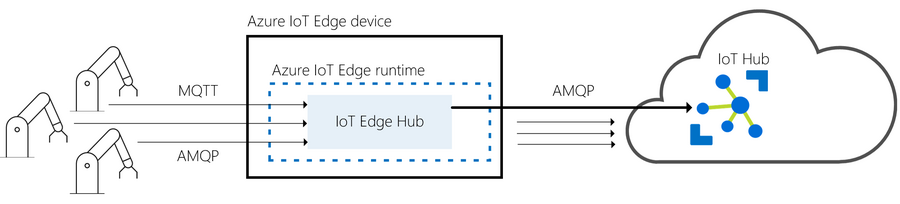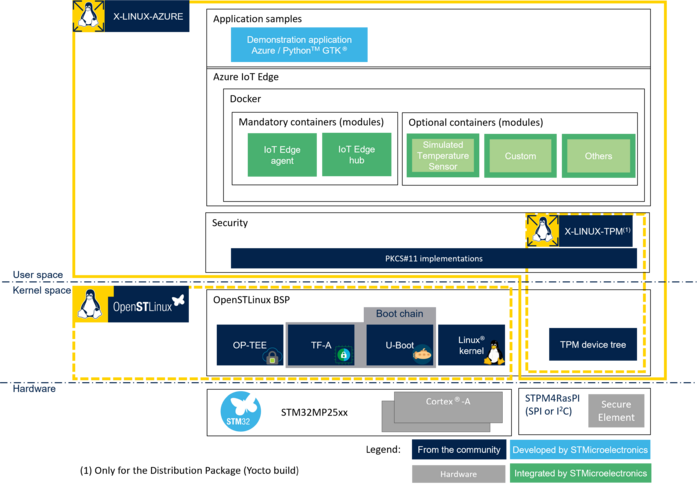1. Article purpose[edit | edit source]
X-LINUX-AZURE is an OpenSTLinux distribution expansion package that enables the development of your IoT solution by bringing Microsoft® Azure® IoT Edge[1] software, which transforms your STM32MPU into an IoT edge device that connects to Azure® IoT Hub[2].
The purpose of this article is to explain step by step:
- How to install X-LINUX-AZURE expansion package on top of OpenSTLinux distribution.
- How to configure your IoT edge device to connect to Azure IoT Hub
- How to secure the device identity and cloud connection with the use of OP-TEE or TPM for cryptographic operations with private key secure storage
- How to deploy modules on your IoT edge device
2. X-LINUX-AZURE package software description[edit | edit source]
2.1. Overview[edit | edit source]
2.1.1. Connectivity[edit | edit source]
X-LINUX-AZURE enables your STM32 Arm® Cortex® MPUs ![]() to:
to:
- Connect to Azure IoT Hub as an IoT edge device
- Connect client devices to local IoT edge hub (MQTT, AMQP)
- Deploy your own code with custom modules on your IoT edge device
To learn more, see Azure IoT Edge documentation[3].
2.1.2. Software architecture[edit | edit source]
The X-LINUX-AZURE expansion package provides open-source components that enable you to develop your own IoT solution.
As an example, the X-LINUX-AZURE expansion package provides a basic graphical demonstration application to interact with Azure IoT Edge runtime.
2.2. Versioning[edit | edit source]
The latest version of the X-LINUX-AZURE expansion package is v6.0.2.
Since its release v5.1.0, the major and minor versions of the X-LINUX-AZURE OpenSTLinux expansion package are aligned on the major and minor versions of the OpenSTLinux Distribution. This prevents painful backward compatibility attempts and makes dependencies straightforward.
The X-LINUX-AZURE generic versioning vx.y.z is built as follows:
- x: major version matching the OpenSTLinux Distribution major version. Each new major version is incompatible with previous OpenSTLinux Distribution versions.
- y: minor version matching the OpenSTLinux Distribution minor version. Each new minor version might be incompatible with previous OpenSTLinux Distribution versions.
- z: patch version to introduce bug fixes. A patch version is implemented in a backward compatible manner.
2.3. Releases[edit | edit source]
- v6.0.0
- Initial version for OpenSTLinux 6.0
- v6.0.1
- Fix Yocto build (without PRSERV_HOST).
- v6.0.2
- Fix demo application launch.
- Fix CKM_RSA_X_509 signature size verification in TA PKCS11.
2.4. Associated licenses[edit | edit source]
3. Prerequisites[edit | edit source]
- Knowledge of the Azure IoT Edge and Azure IoT Hub is advised.
- An Azure IoT Hub account is needed to connect your board as a IoT Edge device, you can start with a free account.
Instead of Azure IoT Hub, you can use Azure IoT Central to connect your device.
3.1. Hardware prerequisites[edit | edit source]
- TPM development kit (required if TPM is chosen as a secure solution, only available with X-LINUX-AZURE Distribution Package).
- Refer to X-LINUX-TPM_expansion_package for list of compatible TPM.
- Internet access.
- For Wi-Fi® connection, see how to setup a WLAN connection.
- For connection with a proxy, see how to configure proxy support
3.2. Software prerequisites[edit | edit source]
The X-LINUX-AZURE expansion package runs with OpenSTLinux ecosystem release v6.0.0 ![]() .
.
4. X-LINUX-AZURE package software installation[edit | edit source]
There are two possibilities to install the additional X-LINUX-AZURE expansion package software to port on top of OpenSTLinux:
- X-LINUX-AZURE_Starter Package: quickly and easily bring Azure IoT Edge on the STM32 MPU.
- X-LINUX-AZURE Distribution Package: an OpenEmbedded meta-layer to be added on top of the STM32 MPU Distribution Package to generate an image with X-LINUX-AZURE expansion package.
|
The X-LINUX-TPM expansion package is not delivered as a Starter Package. Consequently TPM cannot be used as a secure solution for X-LINUX-AZURE Starter Package. TPM can be used as a secure solution with the X-LINUX-AZURE Distribution Package. |
5. X-LINUX-AZURE package software setup[edit | edit source]
This section describes how to connect to Azure IoT Edge once the X-LINUX-AZURE expansion package software has been successfully installed on the board.
It shows three methods to connect:
- With DPS (Device Provisioning Server) and symmetric key stored in the file system .
- Without DPS with keys either stores in:
- OP-TEE,
- TPM.
These three methods can be used with the Distribution Package. The Starter Package does not support TPM.
5.1. Configuration with DPS provisioning: authentication with symmetric key stored in file system[edit | edit source]
This configuration is used for fast prototyping using IoT Central for example.
- Customize the following variables
export REGISTRATION_ID="STM32MP257F-EV1-******" export ID_SCOPE="0ne******" export SYMMETRIC_KEY="**********"
- Create a configuration file
cat >/etc/aziot/config.toml <<EOL # ============================================================================== # Hostname # ============================================================================== hostname = "$(hostname)" # ============================================================================== # Provisioning # ============================================================================== # DPS provisioning with symmetric key [provisioning] source = "dps" global_endpoint = "https://global.azure-devices-provisioning.net/" id_scope = "${ID_SCOPE}" [provisioning.attestation] method = "symmetric_key" registration_id = "${REGISTRATION_ID}" symmetric_key = { value = "${SYMMETRIC_KEY}" } EOL
- Apply the configuration
iotedge config apply
5.2. Configuration without DPS: authentication via X.509 certificate and private key stored in OP-TEE[edit | edit source]
- Set the PKCS#11 paths
export PKCS11_LIB="/usr/lib/libckteec.so.0" export OPENSSL_CONF_FILE="/etc/pki/openssl-pkcs11-provider-optee.cnf"
- Customize the following variables
export PKCS11_SLOT="1" export PKCS11_TOKEN_LABEL="AZ_TOKEN" export PKCS11_KEY_LABEL="AZ_key" export PKCS11_KEY_ID="0" export PKCS11_SO_PIN="1234567890" export PKCS11_USER_PIN="12345" export DEVICE_NAME="STM32MP257F-EV1-******" export IOT_HUB_HOST_NAME="******.azure-devices.net" export CERTIFICATE_CN="$DEVICE_NAME"
- Set the certificate paths
export CERTIFICATE_DIR="/var/aziot/certs"
export CERTIFICATE_NAME="${CERTIFICATE_CN}.pem"
- Create the configuration file
cat >/etc/aziot/config.toml <<EOL
# ==============================================================================
# Hostname
# ==============================================================================
hostname = "$(hostname)"
# ==============================================================================
# Provisioning
# ==============================================================================
# Manual provisioning with X.509 certificate
[provisioning]
source = "manual"
iothub_hostname = "${IOT_HUB_HOST_NAME}"
device_id = "${DEVICE_NAME}"
[provisioning.authentication]
method = "x509"
identity_pk = "pkcs11:slot-id=${PKCS11_SLOT};object=${PKCS11_KEY_LABEL}?pin-value=${PKCS11_USER_PIN}"
identity_cert = "file://${CERTIFICATE_DIR}/${CERTIFICATE_NAME}"
[aziot_keys]
pkcs11_lib_path = "${PKCS11_LIB}"
pkcs11_base_slot = "pkcs11:slot-id=${PKCS11_SLOT}?pin-value=${PKCS11_USER_PIN}"
EOL
- Create the directory if it does not exist, change its ownership to aziotcs, and set the permissions
mkdir ${CERTIFICATE_DIR} -p
chown aziotcs:aziotcs ${CERTIFICATE_DIR}
chmod 755 ${CERTIFICATE_DIR}
- Configure PKCS11
pkcs11-tool --module ${PKCS11_LIB} --init-token --slot ${PKCS11_SLOT} --label ${PKCS11_TOKEN_LABEL} --so-pin ${PKCS11_SO_PIN}
pkcs11-tool --module ${PKCS11_LIB} --label ${PKCS11_TOKEN_LABEL} --slot ${PKCS11_SLOT} --login --so-pin ${PKCS11_SO_PIN} --init-pin --pin ${PKCS11_USER_PIN}
- Generate the key pair
pkcs11-tool --module ${PKCS11_LIB} -l --slot ${PKCS11_SLOT} --pin ${PKCS11_USER_PIN} --keypairgen --key-type rsa:2048 --label ${PKCS11_KEY_LABEL} --id ${PKCS11_KEY_ID} --usage-decrypt --usage-sign
- Set the token user pin to be used by the OpenSSL configuration file
echo ${PKCS11_USER_PIN} > /etc/pki/pin.txt
- Generate the certificate
OPENSSL_CONF=${OPENSSL_CONF_FILE} openssl req -new -x509 -days 3652 -sha256 -key "pkcs11:type=private;object=${PKCS11_KEY_LABEL};token=${PKCS11_TOKEN_LABEL}" -subj "/CN=${CERTIFICATE_CN}" -out ${CERTIFICATE_DIR}/${CERTIFICATE_NAME}
- Give aziotcs ownership to certificate and set read and write permission for aziotcs, read-only for others
chown aziotcs:aziotcs ${CERTIFICATE_DIR}/${CERTIFICATE_NAME}
chmod 644 ${CERTIFICATE_DIR}/${CERTIFICATE_NAME}
- Compute certificate fingerprint
openssl x509 -noout -fingerprint -sha1 -inform pem -in ${CERTIFICATE_DIR}/${CERTIFICATE_NAME} | sed 's/://g' | sed 's/.*=//'
- Register the certificate fingerprint generated by the last command on Microsoft Azure IoT Hub and associate it to your device
- Apply the configuration
iotedge config apply
5.3. Configuration without DPS: authentication via X.509 certificate and private key stored in TPM[edit | edit source]
| TPM is not available when installed with Starter Package |
Follow the instructions of the previous section (OP-TEE configuration), simply changing the following variables:
export PKCS11_LIB="/usr/lib/pkcs11/libtpm2_pkcs11.so" export OPENSSL_CONF_FILE="/etc/pki/openssl-pkcs11-provider-tpm2.cnf"
5.4. Troubleshooting[edit | edit source]
5.4.1. Sanity check[edit | edit source]
You can check your configuration by running the following command:
iotedge check
If your board has never been connected, it is normal to have two errors on EdgeAgent and EdgeHub because they have not been deployed yet.
5.4.2. Logging[edit | edit source]
You can see the IoTEdge logs by running the following command:
iotedge system logs -- -f
5.4.3. TPM Azure Service issue[edit | edit source]
If you are not using a TPM for authentication, you might see TPM issues in logs that prevent connection. You can disable the service if you do not need it:
systemctl stop aziot-tpmd systemctl disable aziot-tpmd
6. How to run the Simulated Sensor Module[edit | edit source]
The Simulated Sensor Module is an IoT Edge module available on Azure IoT Edge module Market Place.
It sends periodically temperature and humidity values to Azure IoT Hub.
6.1. On Azure IoT Central[edit | edit source]
- Create a new edge manifest from the following JSON file:
{
"modulesContent": {
"$edgeAgent": {
"properties.desired": {
"schemaVersion": "1.0",
"runtime": {
"type": "docker",
"settings": {
"minDockerVersion": "v1.25",
"loggingOptions": "",
"registryCredentials": {}
}
},
"systemModules": {
"edgeAgent": {
"type": "docker",
"settings": {
"image": "mcr.microsoft.com/azureiotedge-agent:1.0.9",
"createOptions": "{}"
}
},
"edgeHub": {
"type": "docker",
"status": "running",
"restartPolicy": "always",
"settings": {
"image": "mcr.microsoft.com/azureiotedge-hub:1.0.9",
"createOptions": "{}"
}
}
},
"modules": {
"SimulatedTemperatureSensor": {
"version": "1.0",
"type": "docker",
"status": "running",
"restartPolicy": "always",
"settings": {
"image": "mcr.microsoft.com/azureiotedge-simulated-temperature-sensor:1.0",
"createOptions": "{}"
}
}
}
}
},
"$edgeHub": {
"properties.desired": {
"schemaVersion": "1.0",
"routes": {
"route": "FROM /* INTO $upstream"
},
"storeAndForwardConfiguration": {
"timeToLiveSecs": 7200
}
}
},
"SimulatedTemperatureSensor": {
"properties.desired": {
"SendData": true,
"SendInterval": 10
}
}
}
}
- Assign the manifest to your device
- After about ten minutes, the following modules are installed on your device:
- edgeAgent
- edgeHub
- SimulatedTemperatureSensor
- You can also observe messages sent by the module in the device raw data section.
More information about IoT Edge on IoT Central can be found here.
6.2. On Azure IoT Hub[edit | edit source]
From the device configuration view:
- Click on "Set Modules"
- Choose "Marketplace Module" from the "Add" button
- On "Simulated Temperature Sensor", click on "Simulated Temperature Sensor" from the "Select" button
- Click on "Review + Create", then click on "Create"
- After about ten minutes, the following modules are installed on your device:
- edgeAgent
- edgeHub
- SimulatedTemperatureSensor
- From a console logged into Azure or on Cloud shell, run the following command to see the simulated messages:
az iot hub monitor-events --device-id YOUR_DEVICE_ID --hub-name YOUR_HUB_NAME
7. References[edit | edit source]