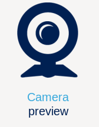1. Install from the OpenSTLinux ISP package repository[edit | edit source]
| The STMicroelectronics package repository service is provided for evaluation purposes only. Its content may be updated at any time without notice and is therefore not approved for use in production. |
All generated X-LINUX-ISP packages are available from the OpenSTLinux ISP package repository service hosted at the non-browsable URL ''http://extra.packages.openstlinux.st.com/ISP''.
This repository contains ISP packages that can be installed by using apt-* utilities, which are the same as those used on a Debian system:
- The main group contains the selection of ISP packages whose installation is automatically tested by STMicroelectronics.
- The updates group is reserved for future use, such as package revision updates.
They can be installed individually or by package group.
2. Material needed[edit | edit source]
To use the X-LINUX-ISP OpenSTLinux expansion package, choose one of the following materials:
- STM32MP257F-EV1 Evaluation board
 + a Sony™ IMX335 5Mpx sensor
+ a Sony™ IMX335 5Mpx sensor - STM32MP257F-DK Discovery kit
 + a Sony™ IMX335 5Mpx sensor
+ a Sony™ IMX335 5Mpx sensor
3. Prerequisites[edit | edit source]
- Program the Starter package onto your SDCard.
- For OpenSTLinux ecosystem release v5.1.0
 : STM32MP257x-EV Starter Package procedure
: STM32MP257x-EV Starter Package procedure
- The board must have an internet connection either through the network cable or a WiFi connection.
|
If your internet access uses a proxy server, you should define the http_proxy environment variable with the following command before using any export http_proxy='http://<proxy url>:<proxy port>/' |
4. Boot the OpenSTLinux Starter package[edit | edit source]
At the end of the boot sequence, the demo launcher application appears on the screen.

5. Install the X-LINUX-ISP tool[edit | edit source]
Once the board has booted, execute the following command in the console in order to download the X-LINUX-ISP tool package from the OpenSTLinux package repository:
For ecosystem release v5.1.0 ![]() :
:
- Synchronize the OpenSTLinux package repository:
apt-get update
- Install the X-LINUX-ISP tool package:
apt-get install x-linux-isp-tool
- Check that X-LINUX-ISP is properly installed:
x-linux-isp -v
X-LINUX-ISP version: 5.0.0
| The x-linux-isp binary (installed in the /usr/bin directory) allows you to recover information on the X-LINUX-ISP delivery, such as the version, features, and supported applications. It is also used for package management - refer to the dedicated wiki page for more information. |
6. Install ISP packages[edit | edit source]
6.1. Install X-LINUX-ISP packages[edit | edit source]
To get started with X-LINUX-ISP, we recommended installing the X-LINUX-ISP package, which provides all ISP frameworks, application examples, tools, and utilities optimized for the specific target used.
| Command | Description |
|---|---|
x-linux-isp -i packagegroup-x-linux-isp |
Install all X-LINUX-ISP packages, which provide ISP frameworks, application examples, and tools dedicated to the board used. |
After installing the installed the x-linux-isp-tool, install the X-LINUX-ISP packages:
x-linux-isp -i packagegroup-x-linux-isp
And restart the demo launcher:
systemctl restart weston-graphical-session
6.2. [OPTIONAL] Going further with X-LINUX-ISP package management[edit | edit source]
6.2.1. Install X-LINUX-ISP package-group[edit | edit source]
In addition to the X-LINUX-ISP full package, there are also other groups of packages dedicated to providing all the necessary packages and tools for a specific ISP functionality (like libcamera or the IQTune application) named "packagegroup".
| Command | Description |
|---|---|
x-linux-isp -i packagegroup-x-linux-isp-iqtune |
Install X-LINUX-ISP packages, allowing the use of the IQTune application to perform image sensor tuning. |
x-linux-isp -i packagegroup-x-linux-isp-libcamera |
Install the X-LINUX-ISP packages related to libcamera framework (including gstreamer plugin and application samples) |
6.2.2. Install X-LINUX-ISP individual packages[edit | edit source]
To be able to list or manage all X-LINUX-ISP individual packages available, refer to the dedicated X-LINUX-ISP Tool article.
7. Launch an ISP application sample[edit | edit source]
Once the demo launcher has restarted, notice that it is slightly different because new ISP application samples and tools have been installed.
The demo launcher has the following appearance, and you can navigate through the different screens by using the NEXT or BACK buttons.
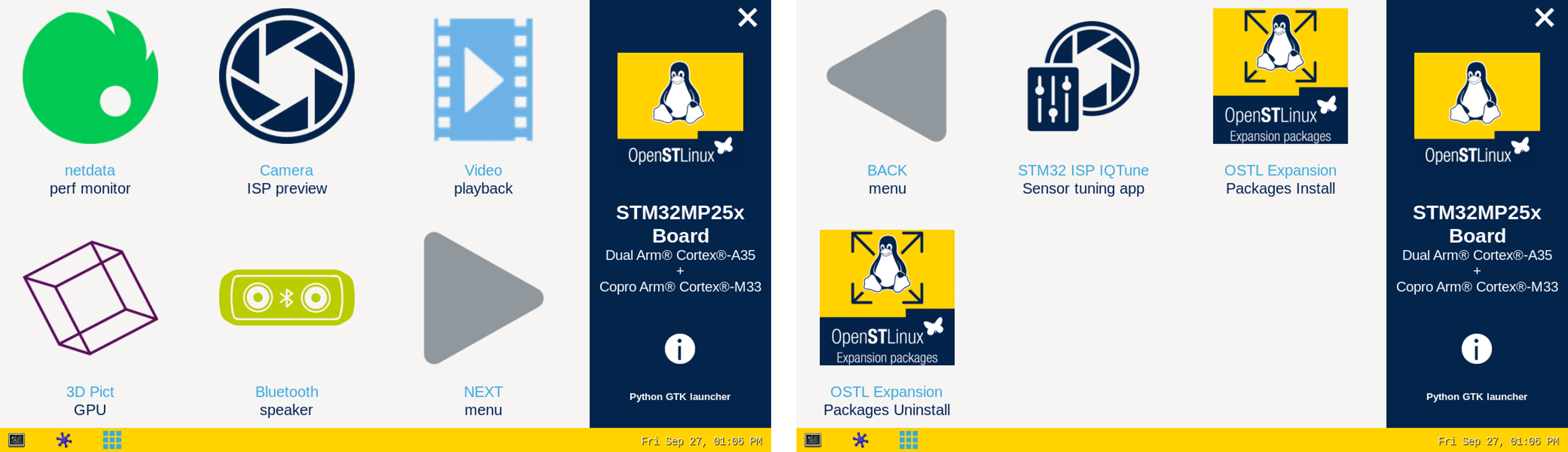
The demo launcher now contains ISP application samples and tools that are described within the dedicated article available in the X-LINUX-ISP application samples and X-LINUX-ISP tools wiki pages.