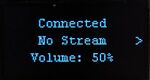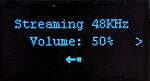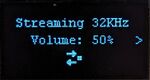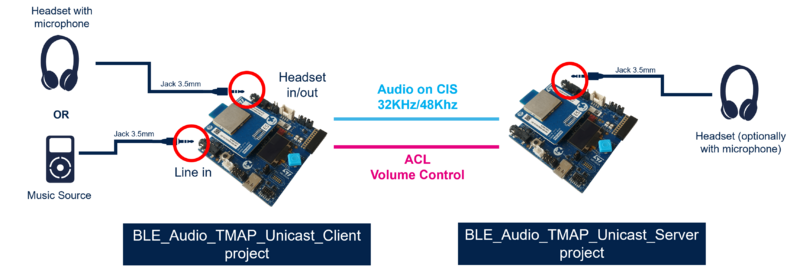1. Introduction
The Telephony and Media Audio Profile is a Bluetooth® Low Energy Audio Profile specified by the Bluetooth SIG. It is categorized as a "use-case profile", meaning that it is a high-layer profile designed for a specific use case. The complete specification can be found on the Bluetooth SIG website[1].
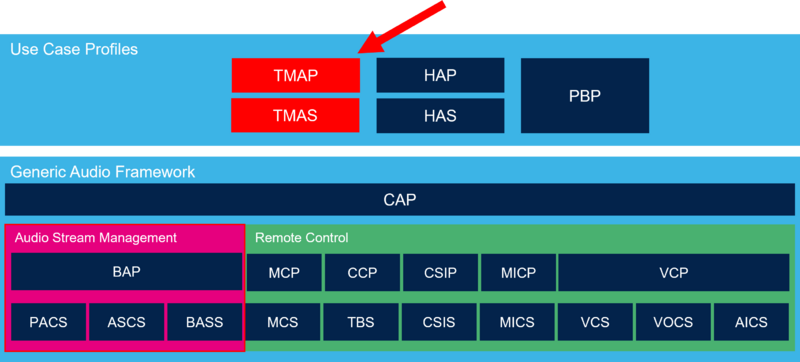
The TMAP addresses the use-cases of Telephony and Media over Bluetooth® Low Energy Audio. This covers broadcast audio, where audio data is “broadcasted” from a broadcast source to an unlimited number of broadcast sinks, using broadcast isochronous streams (BIS). It also covers the unicast audio, where audio is streamed between two connected devices, allowing bidirectional streams and more efficient acknowledgment. For more details about unicast and broadcast features, see the wiki page "Introduction to Bluetooth® Low Energy Audio"[2].
2. Roles
The TMAP introduces six different roles:
- Call Gateway (CG): Based on the BAP unicast client, it concerns devices connected to networks used for telephony or voice over internet protocol (VoIP) applications. Example of devices implementing this role are smartphones, laptops, tablets, and PCs.
- Call terminal (CT): Based on the BAP unicast server, it concerns devices rendering audio for telephony and VoIP applications. Examples of devices implementing this role are earbuds, headphones, headsets, and speakers.
- Unicast media sender (UMS): Based on the BAP unicast client, it concerns devices able to send media audio content using unicast. Example of devices implementing this role are smartphones, laptops, media players, TV, tablets, and PCs.
- Unicast media receiver (UMR): Based on the BAP unicast server, it concerns devices rendering audio for media streams using unicast. Examples of devices implementing this role are earbuds, headphones, headsets, and speakers.
- Broadcast media sender (BMS): Based on the BAP Broadcast Source, it concerns devices able to send media audio content using broadcast. Example of devices implementing this role are smartphones, laptops, media players, TV, tablets, and PCs.
- Broadcast media receiver (BMR): Based on the BAP Broadcast Sink, it concerns devices rendering audio for media streams using broadcast. Examples of devices implementing this role are earbuds, headphones, headsets, and speakers.
The requirements for the six roles are the following:
| TMAP Role | CAP Roles | BAP Roles | GAP Roles | VCP Roles |
|---|---|---|---|---|
| Call Gateway | Initiator & Commander | Unicast Client | Central | Volume Controller |
| Call Terminal | Acceptor | Unicast Server | Observer & Peripheral | Volume Renderer |
| Unicast Media Sender | Initiator & Commander | Unicast Client | Central | Volume Controller |
| Unicast Media Receiver | Acceptor | Unicast Server | Peripheral | Volume Controller |
| Broadcast Media Sender | Initiator | Broadcast Source | Broadcaster | |
| Broadcast Media Receiver | Acceptor | Broadcast Sink & Scan Delegator | Observer & Peripheral | Volume Controller |
3. TMAP advertising
A device implementing a TMAP role shall put a bitfield of the TMAP roles supported it in the advertising data.

3.1. Telephony and Media Audio Service (TMAS)
A device implementing a TMAP role (except for a BMS role) shall implement the GATT server role with one instance of Telephony and Media Service (TMAS). This service permits a remote TMA client to retrieve the roles of the device upon connection.
4. Telephony and Media Audio Profile application APIs
The following section lists and describes the APIs typically used in a TMAP application.
4.1. TMAP APIs
The following APIs are available for the TMAP:
| TMAP_Init | Initialize the Telephony and Media Audio Profile with the selected roles |
| TMAP_Linkup | Link up the TMAP client with the remote TMAP server. |
| TMAP_DB_IsPresent | Indicate if a TMAP database is saved in NVM |
| TMAP_BuildAdvPacket | Build advertising packet for TMAP peripheral |
| TMAP_ReadRemoteTMAPRole | Read the remote TMAP role value |
4.1.1. TMAP initialization
1. First initialize the use-case device management module:
USECASE_DEV_MGMT_Init();
2. Then, initialize the TMAP with a TMAP_Config_t structure containing the desired roles, the maximum number of links and a pointer to a RAM section that contains the TMAP data:
static uint32_t aTMAPMemBuffer[DIVC(TMAP_DYN_ALLOC_SIZE,4)];
TMAP_Config_t tmap_config;
tmap_config.Role = Role;
tmap_config.MaxNumBleLinks = CFG_BLE_NUM_LINK;
tmap_config.pStartRamAddr = (uint8_t *)&aTMAPMemBuffer;
tmap_config.RamSize = TMAP_DYN_ALLOC_SIZE;
TMAP_Init(&tmap_config);
3. When implementing the CT or the UMR roles, mandatory published audio capabilities (PAC) must be registered using the following APIs:
CAP_RegisterSnkPACRecord(&aSnkPACRecord,&aSnkPACRecordHandle);
CAP_RegisterSrcPACRecord(&aSrcPACRecord,&aSrcPACRecordHandle);
4.1.2. Linkup remote TMAP server
To perform linkup on a remote TMAP server, use the dedicated API. If a database is already present, use the Restore mode.
/* Check if TMAP link is present in NVM from a previous connection*/
if (TMAP_DB_IsPresent(p_conn->Peer_Address_Type,p_conn->Peer_Address) == 0)
{
TMAP_Linkup(ConnHandle, TMAP_LINKUP_MODE_COMPLETE);
}
else
{
TMAP_Linkup(pNotification->ConnHandle,TMAP_LINKUP_MODE_RESTORE);
}
During the linkup process, the TMAP_REM_ROLE_VALUE_EVT and TMAP_LINKUP_COMPLETE_EVT events are generated:
void TMAP_Notification(TMAP_Notification_Evt_t *pNotification)
{
switch(pNotification->EvtOpcode)
{
case TMAP_LINKUP_COMPLETE_EVT:
{
break;
}
case TMAP_REM_ROLE_VALUE_EVT:
{
uint16_t *tmap_role = (uint16_t *) pNotification->pInfo;
break;
}
}
}
4.2. Audio stream management APIs
The following APIs are used by TMAP applications to manage audio streams:
| API | BAP Role(s) | Description |
|---|---|---|
| CAP_Unicast_AudioStart | Unicast client | Perform the Unicast Audio Start Procedure. |
| CAP_Unicast_AudioStop | Unicast client | Perform the Unicast Audio Stop procedure. |
| CAP_Broadcast_AudioStart | Broadcast source | Configure and start a broadcast source with the given parameters. |
| CAP_Broadcast_AudioStop | Broadcast source | Stop a broadcast source and go to configured or idle state. |
| CAP_SetSnkAudioLocations | Unicast server / Scan delegator | Set/Update the supported sink audio locations. |
| CAP_SetSrcAudioLocations | Unicast server / Scan delegator | Set/Update the supported source audio locations. |
| CAP_RegisterSnkPACRecord | Unicast server / Scan delegator | Register published audio capabilities record for audio sink role. |
| CAP_RegisterSrcPACRecord | Unicast server / Scan delegator | Register published audio capabilities record for audio source role. |
| CAP_SetSupportedAudioContexts | Unicast server / Scan delegator | Set/Update supported audio contexts for reception and transmission. |
| CAP_SetAvailableAudioContexts | Unicast server / Scan delegator | Set available audio contexts for reception and transmission which will be used for BAP Announcement and for future connections. |
| CAP_UpdateAvailableAudioContexts | Unicast server / Scan delegator | Update available audio contexts for reception and transmission associated to the specified remote CAP device. |
| CAP_RegisterAudioChannels | Unicast server / Scan delegator | Register sink/source audio channels (and associated audio stream endpoint) supported by unicast server. |
For more details about the audio stream management procedures, see the architecture and integration wiki page[3].
4.3. Volume control management APIs
The following APIs are used by TMAP applications to manage volume control:
| API | VCP Role(s) | Description |
|---|---|---|
| VCP_RENDER_SetAbsVolume | Volume renderer | Set the absolute volume of the local volume renderer |
| VCP_RENDER_SetMuteState | Volume renderer | Set the mute value of the local volume renderer. |
| CAP_VolumeController_StartSetVolumeProcedure | Volume controller | Start procedure to change the volume level on all the acceptors of the coordinated set acting in the VCP volume renderer role. |
| CAP_VolumeController_StartSetVolumeMuteStateProcedure | Volume controller | Start the procedure to change the (Volume) mute state on all the acceptors of the coordinated set acting in the VCP volume renderer role. |
For more details about the audio stream management procedures, see the architecture and integration wiki page[4].
4.4. Media control management APIs
The following APIs are used by TMAP applications to manage media control:
| API | MCP Role(s) | Description |
|---|---|---|
| MCP_SERVER_SetTrackTitle | MCP server | Set the title of the current track. |
| MCP_SERVER_SetTrackDuration | MCP server | Set the length of the current track. |
| MCP_SERVER_SetTrackPosition | MCP server | Set the current track position of the current track. |
| MCP_SERVER_NotifyTrackChanged | MCP server | Notify the remote MCP client that the track has changed. |
| MCP_CLIENT_MoveNextTrack | MCP client | Request the remote MCP server to move to the next track. |
| MCP_CLIENT_MovePreviousTrack | MCP client | Request the remote MCP server to move to the previous track. |
| MCP_CLIENT_PlayTrack | MCP client | Request the remote MCP server to start playing the current track. |
| MCP_CLIENT_PauseTrack | MCP client | Request the remote MCP server to pause the playing current track. |
| MCP_CLIENT_ConfigureTrackTitleNotification | MCP client | Configure the track title update notification. |
For more details about the media control management procedures, see the architecture and integration wiki page[5].
4.5. Call control management APIs
The following APIs are used by TMAP applications to manage call control:
| API | CCP Role(s) | Description |
|---|---|---|
| CCP_SERVER_SetActiveCall | CCP server | Set the current track position of the current track. |
| CCP_SERVER_TerminateCall | CCP server | Notify the remote MCP Client that the track has changed. |
| CCP_CLIENT_AnswerIncomingCall | CCP client | Set the title of the current track. |
| CCP_CLIENT_TerminateCall | CCP client | Set the length of the current track. |
For more details about the media control management procedures, see the architecture and integration wiki page[5].
5. TMAP demonstrator using STM32WBA
The STM32WBA cube firmware allows to easily build and deploy TMAP Peripheral and TMAP Central applications.
5.1. Project architecture
The figure below represents the firmware architecture of the TMAP Peripheral/Central example projects inside STM32CubeWBA MCU package.
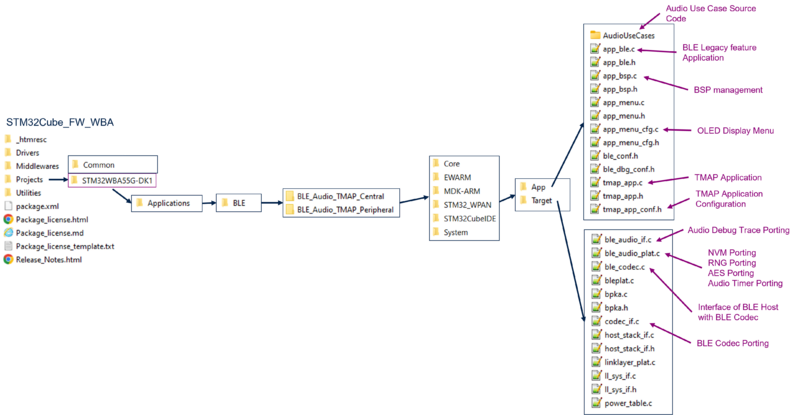
The two TMAP projects present in STM32WBA cube firmware implement a menu displayed on the OLED Screen of the STM32WBA55G-DK and STM32WBA65I-DK boards.
5.2.1. TMAP Peripheral screens
The following diagram show and describes the screens on the TMAP Peripheral application:
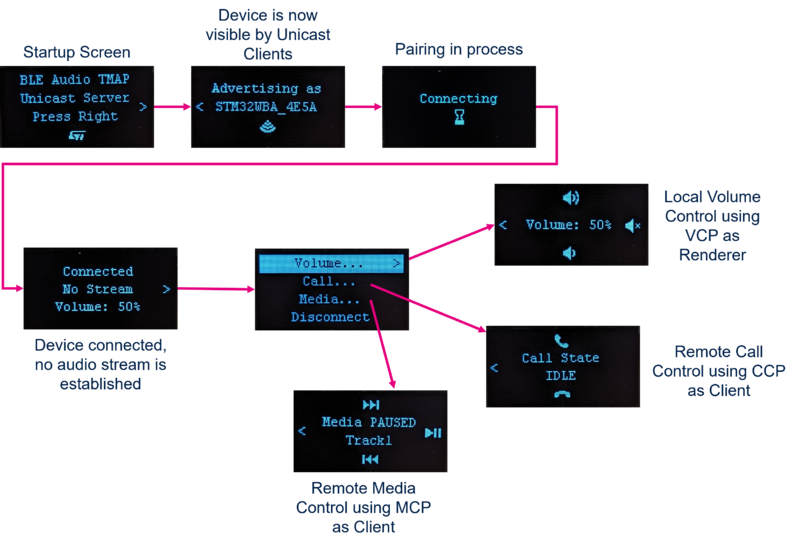
The Audio Config submenu in the Startup Menu allows to configure the device type of the local TMAP Peripheral device (Select the configuration with Joystick Up/Down and valid with Joystick Left) :
- Headphones (default)
- Earbud Right
- Earbud Left
Earbud Left and Earbud Right are types of device identified as a Set Member of a Coordinated Set (see Coordinated Devices wiki page[6]). When launching a TMAP Peripheral project on a board in Earbud Left configuration and another on a board in Earbud Right configuration, the two boards will form a Coordinated Set. A remote TMAP Central device ( Set Coordinator) would then be able to identify the two boards as a Coordinated Set in its audio feature processes.
5.2.2. TMAP Central Screens
The following diagram show and describes the screens on the TMAP Central application:

5.2.3. Audio streaming state screen
On the two TMAP applications, the screens displays the status of the audio stream when connected. The following table describes each possible screen:
5.3. Unicast Demo using two STM32WBA
5.3.1. Hardware required
This demonstrator requires the following hardware:
- 2x STM32WBA55G-DK or STM32WBA65I-DK boards
- 1x Headphones/Headset with a 3.5mm jack cable, optionally with a microphone in which case the jack is 4-pin.
Additionally, as an audio source on the TMAP Central side, one of the following can be used:
- 1x music source with a 3.5mm jack output (Laptop or smartphone with a jack output). If the music source is powered using a power supply, use a Ground Loop isolator device or run the laptop on a battery to avoid Ground Loop issues
- 1x headset with microphone
5.3.2. Setup
5.3.3. Operate demonstrator
The two projects integrate a menu permitting to operate the demonstrator.
1. To establish the connection between the two STM32WBAs, press the right direction on the joystick of the TMAP Peripheral and select "Start Unicast" to start advertising, then do the same on the TMAP Central to start scanning. Select your device in the list and press the right direction to initiate the connection.
2. Once the linkup is done on each side, access the menu using the right direction of the joystick
- To start or stop an audio stream, navigate to the “Audio stream” submenu on the TMAP Central target and select the desired item list
- To operate the TMAP Central volume, navigate to the “Local volume” on the TMAP Central target
- To operate the TMAP Peripheral volume, navigate to the “Remote Volume” submenu on the TMAP Central target, or navigate to the “Volume” submenu on the TMAP Peripheral target
The following configurations are used in the TMAP Central project:
| Configuration | BAP audio configuration | Legend | Codec configuration |
|---|---|---|---|
| Media | 4 | ------->> | 48_4 |
| Telephony | 3 | <-------> | 32_2 |
5.4. Unicast Demo using a STM32WBA and a compatible smartphone
The TMAP Central role can be managed by a smartphone compatible with LE audio. This allows to fully use the media control and call control brought by the media control profile (MCP) and call control profile (CCP).
5.4.1. Hardware required
- 1x STM32WBA55G-DK or STM32WBA65I-DK board
- 1x headphones/Headset with a 3.5mm jack cable, optionally with a microphone in which case the jack will be 4-pin.
- 1x smartphone compatible with LE Audio
The following smartphones are listed as compatible with LE audio
| Brand | Model | Features | ST compatible |
|---|---|---|---|
| Pixel 7/7Pro | Unicast | Yes | |
| Pixel 8/8Pro | Unicast | Yes | |
| Samsung | Galaxy S23 | Unicast | Yes |
| Samsung | Galaxy S24 | Unicast | Yes |
| Sony | Xperia V 1/5 | Unicast & Broadcast | Yes (Broadcast), No (Unicast) |
5.4.2. Setup
5.4.3. Smartphone configuration
5.4.3.1. Google Pixel configuration & pairing
The first time you connect to a Bluetooth® Low Energy audio device, you have to enable the LE audio parameter in the device parameters.
![]()
5.4.4. Operate demonstrator
1. To establish the connection between the STM32WBA and the smartphone, press the right direction on the joystick of the STM32WBA TMAP Peripheral and select "Start Unicast" an to start advertising. Connect to the STM32WBA using the smartphone and enable LE Audio on the peripheral.
2. Use any media application (Spotify, YouTube, …) and start playing to establish a unidirectional audio stream between the two devices
3. Initiate or receive and accept a call on the smartphone using the cellular network or with a VoIP application to establish a bidirectional audio stream between the two devices.
The TMAP Central application can use the volume control profile (VCP), the media control profile (MCP), and the call control profile (CCP) to interact with the smartphone.
- Navigate to the “Volume control” submenu, using the right direction of the joystick, to control the output volume of the TMAP Peripheral. The smartphone should be notified of this volume change
- Navigate to the “Media control” submenu to control the media currently played on the smartphone. The current track title and media state are retrieved and displayed on the screen of the TMAP Peripheral. Use the up, right and down directions of the joystick to go to the next track, pause/play, or go to the previous track.
- Navigate to the “Call control” submenu to control the calls received on the smartphone. The call state is displayed on the screen of the TMAP Peripheral. Use the up and down directions of the joystick to answer or hang up a call.
5.5. Broadcast Demo using two STM32WBA
5.5.1. Hardware required
This demonstrator requires the following hardware:
- 2x STM32WBA55G-DK or STM32WBA65I-DK boards
- 1x Headphones with a 3.5mm jack cable
- 1x music source with a 3.5mm jack output (Laptop or smartphone with a jack output). If the music source is powered using a power supply, use a Ground Loop isolator device or run the laptop on a battery to avoid Ground Loop issues
5.5.2. Setup
5.5.3. Operate demonstrator
The two projects integrate a menu permitting to operate the demonstrator.
1. On the TMAP Central application, after selecting opening the startup menu by pressing the right direction joystick, select "Start Broadcast". Select the Sample Rate using the up and down direction of the joystick and validate by using the right direction. The Broadcast Source is now active.
2. On the TMAP Peripheral application, after selecting opening the startup menu by pressing the right direction joystick, select "Start "Broadcast". The Broadcast Sink is now scanning for broadcast sources. Select the Broadcast Source with the joystick's right direction. The Broadcast sink attempts to synchronize to the broadcast source.
3. Once synchronized to the Broadcast Source, the volume of the Broadcast Sink can be adjusted in the menu accessed by using the joystick's right direction. The current Broadcast Source can also be desynchronized in the same menu.
6. References
- ↑ Telephony & Media Audio Profile Bluetooth Specification Page
- ↑ Introduction to Bluetooth LE Audio
- ↑ Bluetooth® Low Energy Audio - STM32WBA architecture and integration - Audio stream transition procedures
- ↑ Bluetooth® Low Energy Audio - STM32WBA architecture and integration - Volume control procedures
- ↑ 5.0 5.1 Bluetooth® Low Energy Audio - STM32WBA architecture and integration - Content control
- ↑ Bluetooth® Low Energy audio - Coordinated Devices