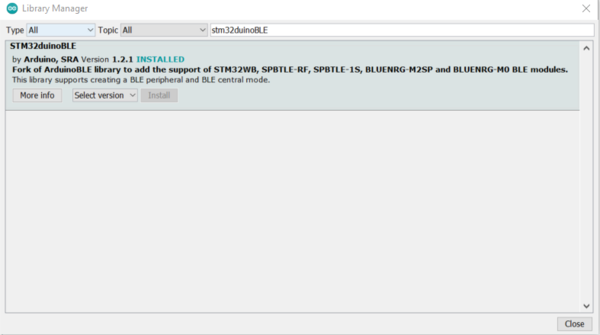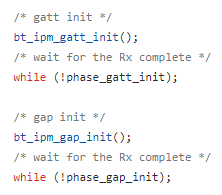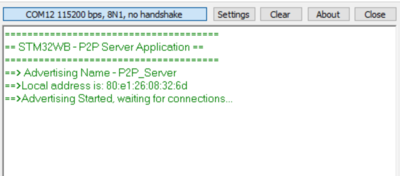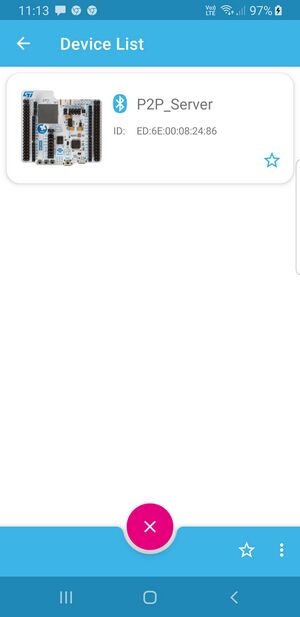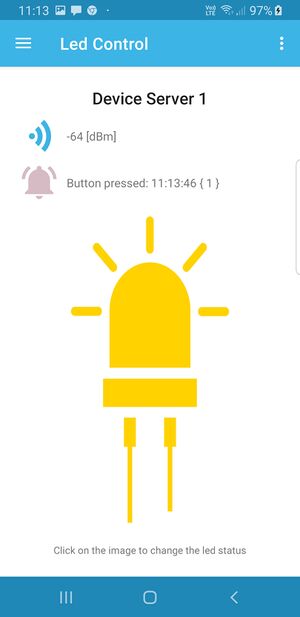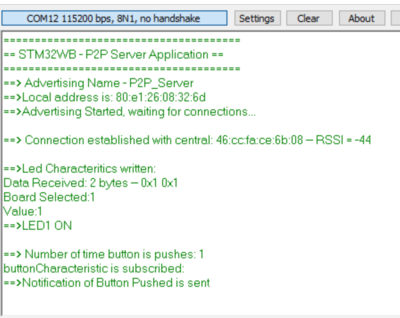1. STM32WB - BLE P2P Server and Arduino
This is a description on how to create the proprietary application P2P Server thanks to the Arduino IDE.
Chapter 7.4 of the following application note describes the P2P Server application specification:
- AN5289-Building wireless applications with STM32WB Series microcontrollers[1]
1.1. Arduino configuration for P-NUCLEO-WB55
- Add the support of STM32 MCU in Arduino IDE[2]:
- Include STM32duinoBLE library:
- STM32duinoBLE[5]
- From the "Tools > Manage Libraries..." menu, select the STM32duinoBLE library:
- STM32duinoBLE[5]
| STM32duinoBLE library |
|---|
- Configuring IDE:
- Connect the Nucleo-64 WB55 board to the computer USB port.
- Launch the Arduino software.
- Select the Nucleo-64 WB55 board in two steps:
- From the "Tools > Board" menu, select the STM32 boards groups: Nucleo-64
- Then from the "Tools > Board part number" menu, select the P-NUCLEO WB55RG.
| Arduino Nucleo-64 WB55 configuration |
|---|
1.2. BLE stack configuration for P-NUCLEO-WB55
BLE stack configuration for P-NUCLEO-WB55:
- For release v1.12.0 and previous use full stack (stm32wb5x_BLE_Stack_full_fw.bin)
- For release v1.13.0 and next use HCI layer stack (stm32wb5x_BLE_HCILayer_fw.bin) and do the following modification in stm32BLEDuino library:
- In HCISharedMemTransport.cpp file comment the following lines:
| HCISharedMemTransport.cpp modification |
|---|
1.3. Sketch STM32WB_P2P_Server.ino
The following Arduino's Sketch demonstrates the P2P Server application including debug traces on the UART hyperterminal.
- Compile and upload STM32WB_P2P_Server.ino
/**
******************************************************************************
* @file STM32WB_P2P_Server.ino
* @author WBL BLE Application Team
* @brief Arduino STM32WB P2P Server Application (Custom STM)
******************************************************************************
* @attention
* This example creates a P2P server Application
* P2P service - 0000FE40-cc7a-482a-984a-7f2ed5b3e58f
* Led control Characteristic - 0000FE41-8e22-4541-9d4c-21edae82ed19 (Read|WritewithoutResponse)
* Byte 0 - Board Selection
* Byte 1 - LED Status (1 : ON; 0 : OFF)
* Button control Characteristic - 0000FE42-8e22-4541-9d4c-21edae82ed19 (Notify)
* Byte 0 - Board Selection
* Byte 1 - LED Status (1 : ON; 0 : OFF)
* To be supported by Smart Phone application ST BLE Sensor, the advertsing data shall contain the AD Element Manufacturer as following:
* Manufacturer_data:
* 0x01, // SKD version
* 0x83, // CFG_DEV_ID_P2P_SERVER1
* 0x00, // GROUP A Feature
* 0x00, // GROUP A Feature
* 0x00, // GROUP B Feature
* 0x00, // GROUP B Feature
* };
*
* The two characteristics are used :
* -- to control (Write) the LED1 of Nucleo64-WB55 board LED
* -- or to Notify the remote device by pushing SW1 f Nucleo68-WB55 board.
*
* The circuit:
* - Nucleo68-WB55
* You can use a generic BLE central app, like ST BLE sensor or ST BLE Toolbox, to interact with the services and characteristics.
* created in this sketch.
*
* This example code is in the public domain.
*
******************************************************************************
*/
/* Includes ------------------------------------------------------------------*/
#include <STM32duinoBLE.h>
/* Private typedef -----------------------------------------------------------*/
typedef struct __attribute__((packed)) {
byte boardSelection;
byte ledStatus;
} P2P_STM32WB_led_t;
P2P_STM32WB_led_t ledControl;
typedef struct __attribute__((packed)) {
byte boardSelection;
byte ButtonStatus;
} P2P_STM32WB_button_t;
P2P_STM32WB_button_t buttonInfo;
/* Private variables ---------------------------------------------------------*/
const int buttonPin = PC4; // set buttonPin to digital pin PC4
const int ledPin = LED_BUILTIN; // set ledPin to on-board LED
const int buttonPushed = 1;
const int boardWB_1 = 1;
int buttonPushCounter = 0; // counter for the number of button presses
int buttonState = 0; // current state of the button
int lastButtonState = 1; // previous state of the button
/* Private variables ---------------------------------------------------------*/
/* UUID for P2P Service-------------------------------------------------------*/
BLEService P2PService("0000FE40-cc7a-482a-984a-7f2ed5b3e58f");
/* create switch characteristic and allow remote device to read and write -----*/
BLECharacteristic ledCharacteristic("0000FE41-8e22-4541-9d4c-21edae82ed19", BLERead | BLEWriteWithoutResponse,sizeof(ledControl),true);
/* create button characteristic and allow remote device to get notifications --*/
BLECharacteristic buttonCharacteristic("0000FE42-8e22-4541-9d4c-21edae82ed19", BLENotify,sizeof(buttonInfo),true);
/* Manufacturer Advertising Data element structure ----------------------------*/
static const uint8_t manufacturer_data[6] = {
0x01, // BlueST Protocol - SDK Version
0x83, // Device ID - STM32WB P2P Server
0x00, // GROUP A Feature
0x00, // GROUP A Feature
0x00, // GROUP B Feature
0x00, // GROUP B Feature
};
HCISharedMemTransportClass HCISharedMemTransport;
BLELocalDevice BLEObj(&HCISharedMemTransport);
BLELocalDevice& BLE = BLEObj;
/**
* @brief Connection Event Handler
* @param BLE Central Device
* @retval None
*/
void blePeripheralConnectHandler(BLEDevice central) {
// central connected event handler
Serial.print("==> Connection established with central: ");
Serial.print(central.address());
if (BLE.connected()) {
Serial.print(" -- RSSI = ");
Serial.println(BLE.rssi());
}
}
/**
* @brief Disconnection Event Handler
* @param BLE Central Device
* @retval None
*/
void blePeripheralDisconnectHandler(BLEDevice central) {
// central disconnected event handler
Serial.print("==> Disconnection event with central: ");
Serial.println(central.address());
}
/**
* @brief Event Handler when Characteristic Written
* @param BLE Central Device
* @param Characteritic
* @retval None
*/
void LedCharacteristicWritten(BLEDevice central, BLECharacteristic characteristic) {
byte data[sizeof(ledControl)];
// central wrote new value to characteristic, update LED
if (ledCharacteristic.written()) {
Serial.println("==>Led Characteritics written:");
Serial.print("Data Received: ");
ledCharacteristic.readValue(data, sizeof(ledControl));
Serial.print(ledCharacteristic.valueLength());
Serial.print(" ");
Serial.print("bytes -- ");
for (int i = 0; i < sizeof(ledControl); i++) {
Serial.print("0x");
Serial.print(data[i], HEX);
Serial.print(" ");
}
Serial.println();
ledControl.boardSelection=data[0];
ledControl.ledStatus=data[1];
Serial.print("Board Selected:");
Serial.println(ledControl.boardSelection);
Serial.print("Value:");
Serial.println(ledControl.ledStatus);
if(ledControl.ledStatus){
Serial.println("==>LED1 ON");
digitalWrite(ledPin, HIGH);
}
if(!ledControl.ledStatus){
Serial.println("==>LED1 OFF");
digitalWrite(ledPin, LOW);
}
}
}
/**
* @brief Arduino main Setup
* @param None
* @retval None
*/
void setup() {
Serial.begin(115200);
while (!Serial);
pinMode(ledPin, OUTPUT); // use the LED as an output
pinMode(buttonPin, INPUT_PULLUP); // use button pin as an input
//Project P2P server
Serial.println("======================================");
Serial.println("== STM32WB - P2P Server Application ==");
Serial.println("======================================");
// begin initialization
if (!BLE.begin()) {
Serial.println("==>starting BLE failed!");
while (1);
}
//Set the device name in the built in device name characteristic.
BLE.setDeviceName("STM32WB-Arduino");
//set the local name peripheral advertises
Serial.println("==> Advertising Name - P2P_Server");
BLE.setLocalName("P2P_Server");
//Set the manufacturer data value used when advertising.
BLE.setManufacturerData(manufacturer_data, sizeof(manufacturer_data));
//Set the advertising interval in units of 0.625 ms.
//Defaults to 100ms (160 * 0.625 ms) if not provided.
BLE.setAdvertisingInterval(160); // 160 * 0.625 ms
// set the UUID for the service this peripheral advertises:
//BLE.setAdvertisedService(P2PService);
// add the characteristics to the service
P2PService.addCharacteristic(ledCharacteristic);
P2PService.addCharacteristic(buttonCharacteristic);
// assign event handlers for characteristic
ledCharacteristic.setEventHandler(BLEWritten, LedCharacteristicWritten);
// add the service
BLE.addService(P2PService);
//configure data to Notify when SW1 pushed
buttonInfo.boardSelection = boardWB_1;
buttonInfo.ButtonStatus=buttonPushed;
// start advertising
BLE.advertise();
String address = BLE.address();
Serial.print("==>Local address is: ");
Serial.println(address);
Serial.println("==>Advertising Started, waiting for connections...");
// assign event handlers for connected, disconnected to peripheral
BLE.setEventHandler(BLEConnected, blePeripheralConnectHandler);
BLE.setEventHandler(BLEDisconnected, blePeripheralDisconnectHandler);
}
/**
* @brief Arduino Loop
* @param None
* @retval None
*/
void loop() {
// poll for BLE events
BLE.poll();
// read the SW1 Button input pin:
buttonState = digitalRead(buttonPin);
// compare the buttonState to its previous state
if (buttonState != lastButtonState) {
// if the state has changed, increment the counter
if (buttonState == LOW) {
// if the current state is HIGH then the button went from off to on:
buttonPushCounter++;
//Serial.println("on");
Serial.print("==> Number of time button is pushes: ");
Serial.println(buttonPushCounter);
//check if connection is established by Central device
if(BLE.central()){
//check if Notification is enabled
if (buttonCharacteristic.subscribed()) {
Serial.println("buttonCharacteristic is subscribed:");
Serial.println("==>Notification of Button Pushed is sent");
buttonCharacteristic.writeValue((byte*) &buttonInfo, sizeof(buttonInfo));
} else {
Serial.println("buttonCharacteristic is NOT subscribed:");
Serial.println("==>Notification is NOT sent");
}
}
} else {
// if the current state is LOW then the button went from on to off:
//Serial.println("off");
}
// Delay a little bit to avoid bouncing
delay(50);
}
// save the current state as the last state, for next time through the loop
lastButtonState = buttonState;
}
/************************************ STMicroelectronics *****END OF FILE****/
1.4. Debug traces
At startup, the HyperTerminal displays the following traces
| Startup Debug Trace |
|---|
2. Smart Phone application - ST BLE Sensor
- Download ST BLE Sensor or ST BLE ToolBox application on the smartphone.
- Scan and connect to P2P_Server
- Toggle SmartPhone LED or push SW1 button of the Nucleo-64 WB55 board.
| ST BLE Sensor Scan | ST BLE Sensor Connect |
|---|---|
- Debug trace displays all the sequences at the application level
| Arduino Nucleo-64 WB55 traces |
|---|
3. References