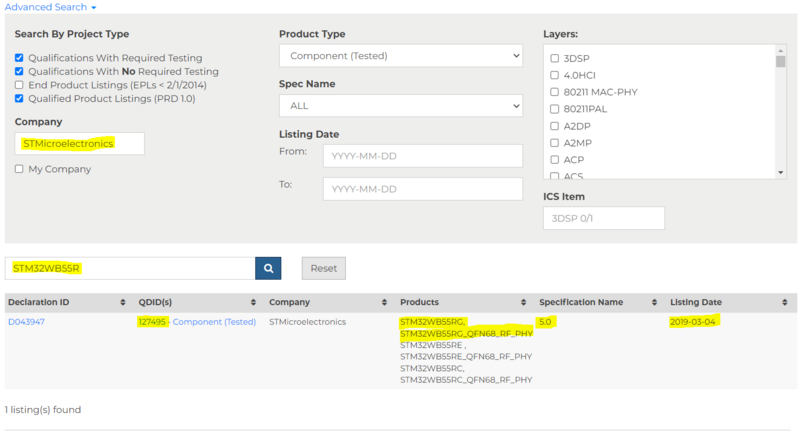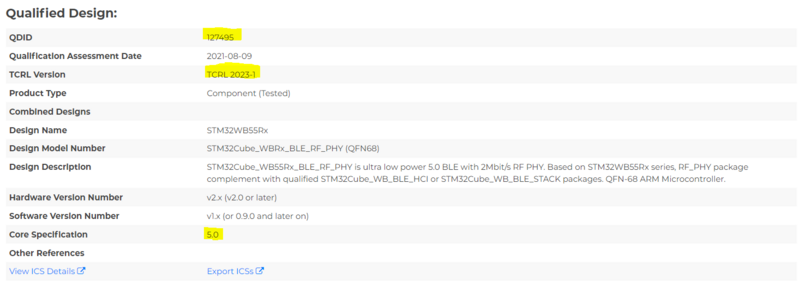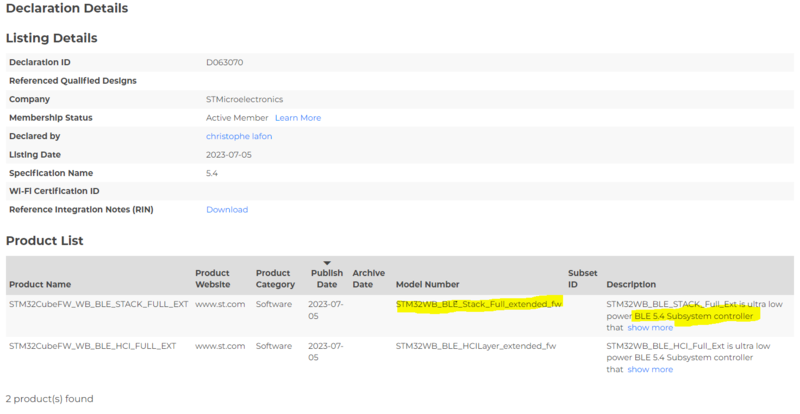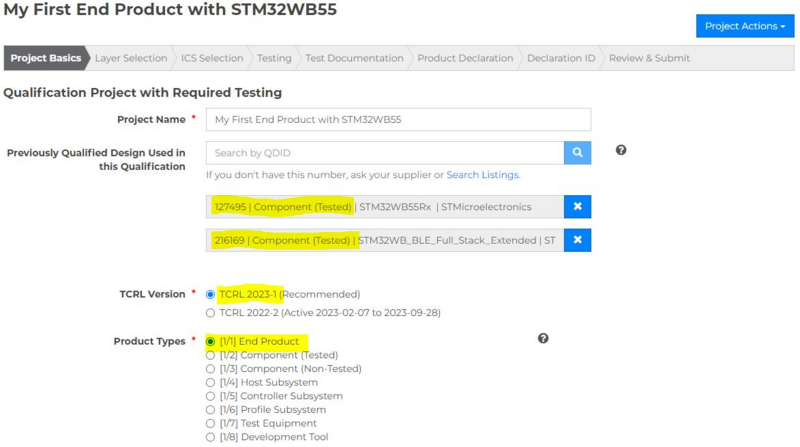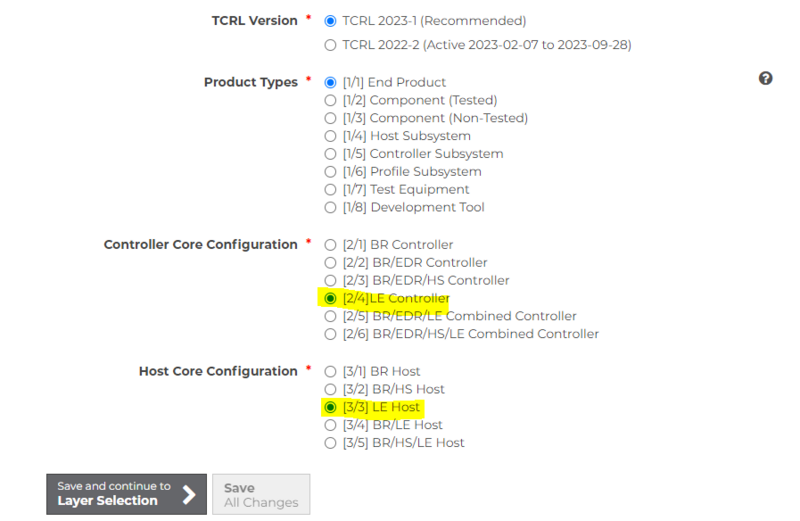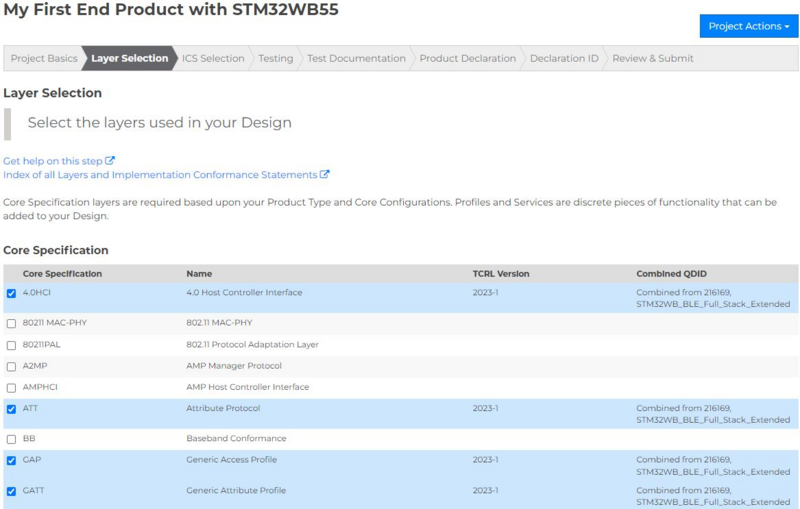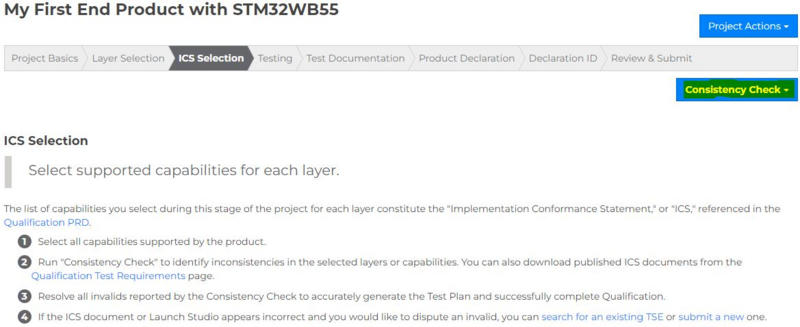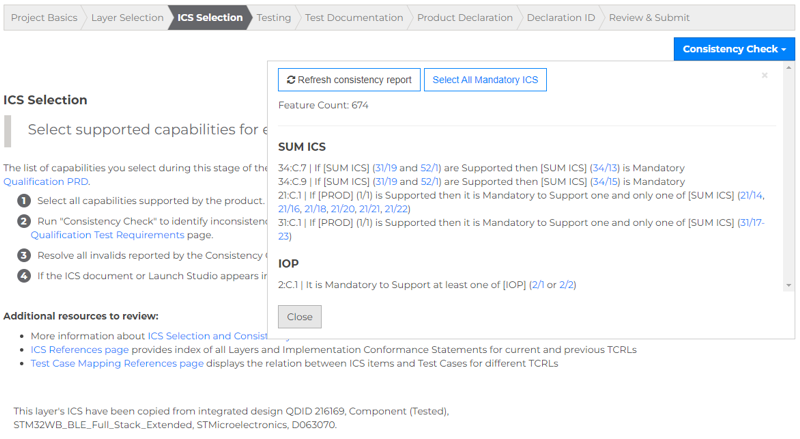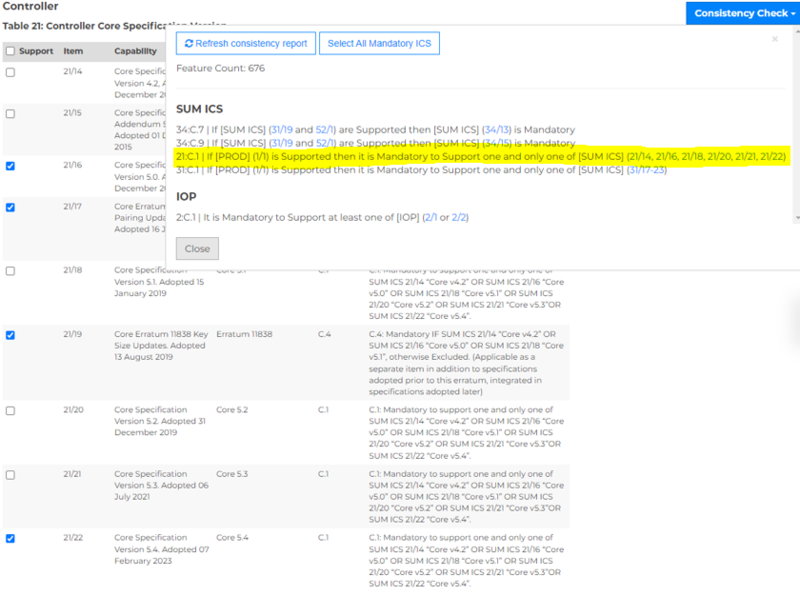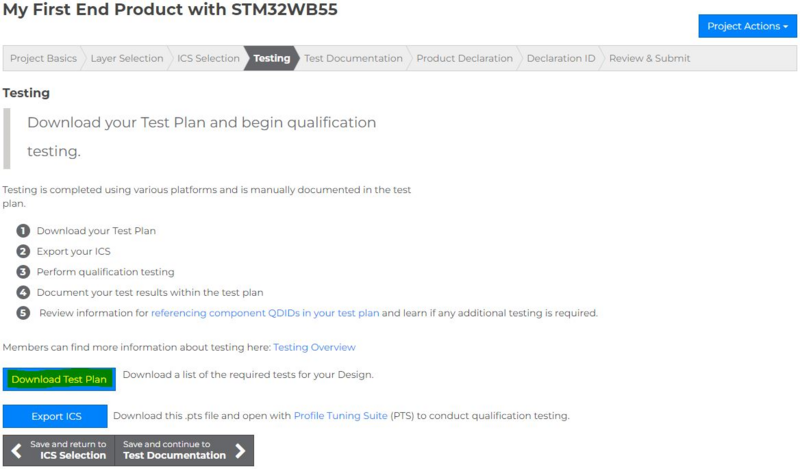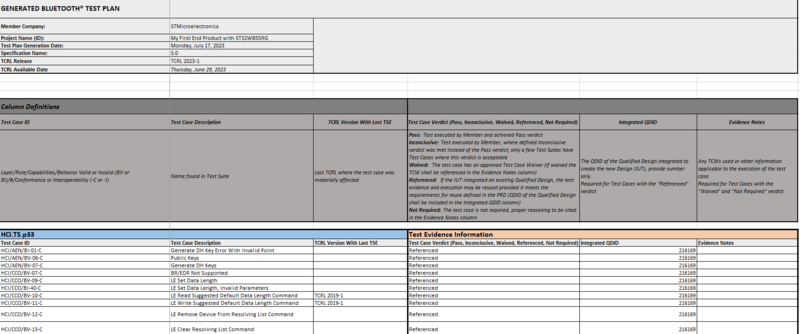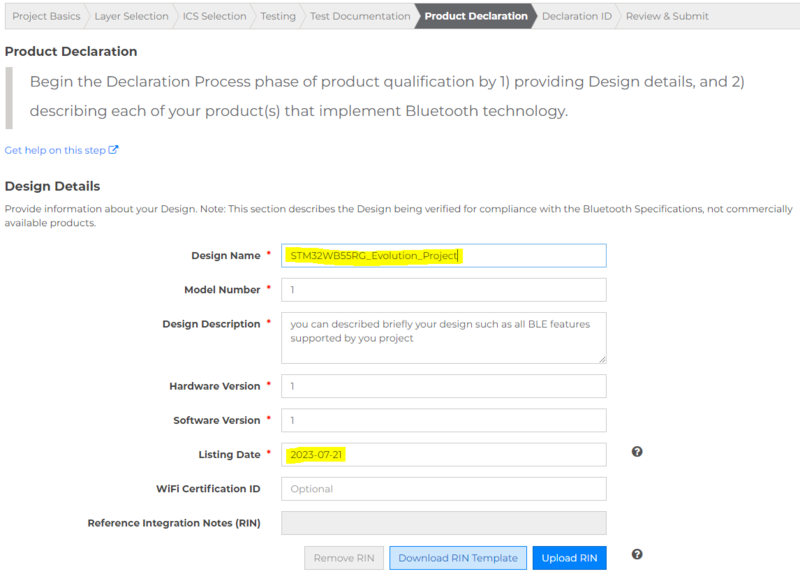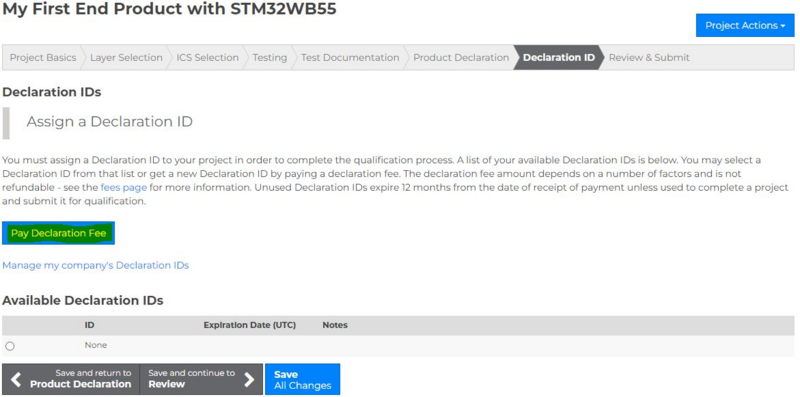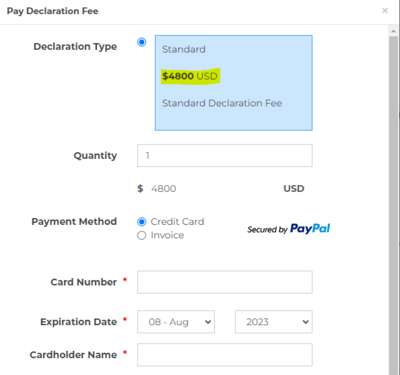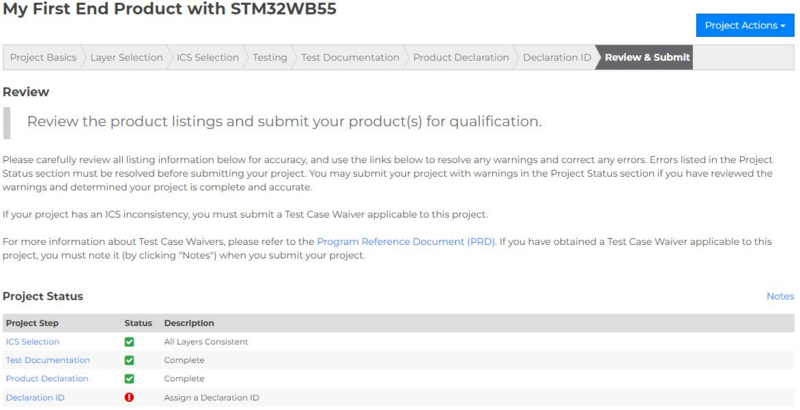This article details the seven different steps on the Launch Studio webpage, but before going through this process, let's look at STM32WB55RG and the associated Bluetooth® Low Energy stack.
1. STM32WBxx component (tested) and its associated Bluetooth® Low Energy stack information
The Bluetooth® Special Interest Group (SIG) provides a listing search[1] for finding previously qualified designs and declared products. You can search for products by declaration ID, qualified design ID, product name, or model number. The subchapters below detail the information on STM32WB55 available via this listing search.
1.1. STM32WBxx component (tested)
This window shows the QDID number for STM32WB55 (127495)[2]. Note that there are different STM32WB & STM32WBA versions. In this example, STM32WB55RG (1-MB flash memory) RF_PHY layer is used.
This RF PHY was qualified in 2019, with core specification 5.0. The component was qualified using the test case reference list (TCRL) version 2023-1, details of which can be found on the Bluetooth® TCRL information webpage[3].
1.2. STM32WB_BLE_STACK
This window shows the QDID number for STM32_BLE_STACK (216169)[4].
You can see that STM32WB _BLE_STACK was qualified with Bluetooth® 5.3 & Bluetooth® 5.4. STM32WB_BLE_STACK_Full_Ext includes new Bluetooth® 5.4 features, such as encrypted advertising data and LE GATT security levels characteristics, along with GAP/GATT/SM and L2CAP layers in the Arm Cortex®-M0+ processor.
2. Qualification process
The Bluetooth® website provides several pages detailing the different steps in the qualification process:
Each subchapter below describes a different step of the qualification process on the Bluetooth® website.
2.1. Project Basics
In this window, select at least one RF PHY and one host stack for your project. The host stack is linked to an SDK version. In our example (STM32WB55RG), you can find the latest SDK version on our STM32CubeWB webpage[7].
After selecting "End Product" in the "Product Types" field, select "[2/4] LE Controller" in the "Controller Core Configuration" field (the previously selected STMicroelectronics RF PHY and host stack are Bluetooth®-Low-Energy-oriented only).
Next, click on "Save and continue to Layer Selection."
2.2. Layer Selection
All different layers have been prechecked based on the component features. However, no standard profile has been qualified for STM32WBx. If you need one, select it and provide your own test evidence.
Continue to the next section, "ICS Selection."
2.3. ICS Selection
This section can be confusing, because you must solve all potential inconsistencies.
The capabilities of each layer are preselected, but depending on the TCRL version used for qualification of the RF PHY and host stack, some inconsistencies might exist.
To check for inconsistencies, click on the "Consistency Check" button in the top right corner of the window.
Check all highlighted inconsistencies and correct the preselected features. The example below shows an inconsistency related to the product and controller core specification.
Your end project should contain only one core specification. However, by default, since the RF PHY was qualified with core 5.0 and the host stack with core 5.4, the tool selects both specifications. Since you're using STMicroelectronics Bluetooth® Low Energy stack 5.4, unselect all other core specifications.
Proceed like this for all inconsistencies. When all inconsistencies have been fixed, proceed to the next step.
2.4. Testing
In this section, you have to download a test plan. This is an Excel sheet built using the different features you selected in the previous steps.
Complete the file and insert the reference of the existing QDID as shown below. The associated QDID should be the one related to the host stack.
Then go to the next section, "Test Documentation."
2.5. Test Documentation
In this section, you upload the test plan you completed in the previous step.
2.6. Product Declaration
In this section, you must provide all information related to your product.
2.7. Declaration ID
In this section, you pay the declaration fees related to the qualification path you have selected (with or without testing required).
2.8. Review & Submit
This final section allows you to review the information you have entered in the previous steps and submit your request for qualification.
For more details about the certification process, visit our Certification guideline wiki page.
3. References