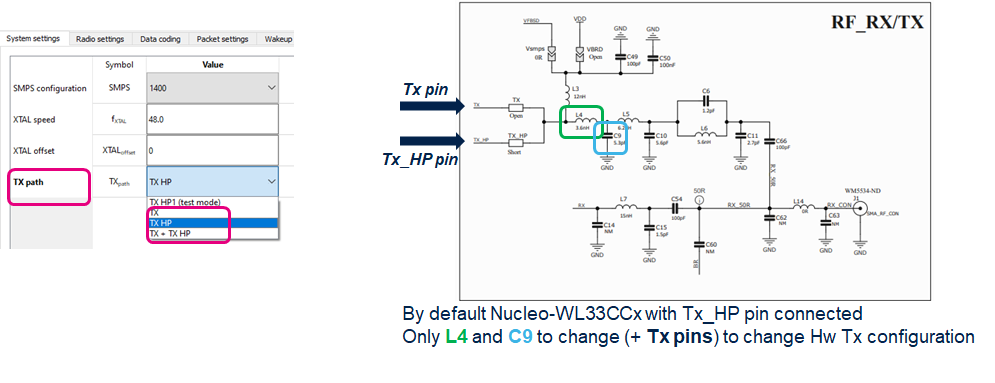1. Introduction
STM32CubeWiSE-RadioExplorer is a graphical user interface to interact with the STM32WL3x microcontroller and evaluate its radio capabilities. Using this tool, it is possible to program both the MRSUBG and the LPAWUR radio IPs of the device. The tool provides an easy-to-use interface in which it is possible to select and tweak all the system and radio parameters, read and write SoC and radio registers, and execute transmission and reception tests.
2. System requirements
2.1. Computer requirements
The STM32CubeWiSE-RadioExplorer application has the following minimum requirements:
- PC with Intel® or AMD® processor running the Microsoft® Windows 10 operating system
- At least 2 Gbytes of RAM
- USB ports
- Adobe Acrobat Reader 6.0
2.2. Supported devices
A NUCLEO-WL3x, for instance the NUCLEO-WL33CCx including a STM32WL33CC mini-board (MB1801D) and a NUCLEO-64 and an antenna
Note that a USB Type-C connector is used for:
- Power supply
- USB virtual COM port
- STLink programmer and debugger
2.3. Supported firmware
Use the "Command Line Interface" software from the STM32Cube_FW_Vx.x.x package.
The CLI can be modified, recompiled with STM32CubeIDE, Keil, and IAR. This makes it possible to adapt the CLI firmware to any customized designs.
3. First launch of the STM32CubeWiSE-RadioExplorer
If this is the first time using NUCLEO-WL33CCx evaluation boards, it is recommended to check the NUCLEO-WL33CC Out Of Box Demonstration wiki page to find more information and details on the procedure.
3.1. Step 1 Connect the evaluation kit
Connect the NUCLEO-WL33C1 to the USB port of the computer.
A USB type-C to USB type-A cable is recommended for this purpose.
3.2. Step 2 Build the CLI firmware
The CLI binary may not be available in the Cube package. For instance, it is not available in STM32Cube_FW_V1.0.0, so it needs to be compiled:
- Unzip STM32CUBE_FW_WL3_V1.1.0.zip
- Go to: STM32Cube_FW_WL3_V1.1.0\Projects\NUCLEO-WL33CC\Demonstrations\Command_Line_Interface\CLI
- Choose one of the three IDEs:
- STM32CubeIDE, IAR, or Keil
- Compile the project and download to the board
3.3. Step 3 Flash the device
Flashing the device can be done directly from the IDE used for compilation of the CLI binary.
Alternatively, the STM32CubeProgramer tool can be used.
3.4. Step 4 Start and connect the GUI
4Launch the STM32CubeWiSE-RadioExplorer.exe executable frm the WiSE_RadioExplorer folder and connect the board:
By default, the baud rate is set to 115200 bps (using USART in the CLI firmware).
4. STM32CubeWiSE-RadioExplorer panels description
4.1. System settings
Configuration of the system settings:
The TX path option also depends on the hardware configuration, there are three possible RF implementations:
- Tx-pin : Provides the lowest TX current up to +16 dBm – with limitation of minimum Vbat (+14/+16dBm)
- TxHP-pin : Optimized solution to transmit up to +16 dBm without minimum Vbat limitation
- Tx + TxHP pins : Transmits up to +20 dBm
In system settings tab, select TX, TX_HP or TX + TX_HP for TX path configuration, as shown below:
4.2. Radio settings
The main radio settings are available inside the Radio settings panel, they can be fine tuned using direct registers accesses
4.3. Data coding
Below is the description of the coding capabilities that can be enabled/disabled using this panel:
4.4. Basic packet format configuration
The basic packet format is flexible enough to implement most of the custom packet formats. Below is the description of the available settings:
4.5. 802.15.4 packet format configuration
The STMWL3x contains an automatic packet handler for IEEE802.15.4 type of frames:
4.6. Registers setting
The STM32WL3x can be configured at the register level using this panel:
The registers settings can be stored in a *.json file:
5. Radio tests
5.1. Continuous transmission test, XTAL frequency offset estimation, and power consumption in RX state
The radio test panel is used to center the base frequency of the device, to perform output power measurement, and to verify the power consumption when the radio is in RX state:
For more information on power consumption measurement setup, refer to the Connectivity:NUCLEO-WL33CC Hardware setup wiki webpage.
5.2. Communication test (using two instances of the STM32CubeWiSE-RadioExplorer)
Using two instances of the STM32CubeWiSE-RadioExplorer, it is possible to check the correct communication between two devices. For this purpose, make sure the radio configuration is similar between the two devices, and also verify that the frequency alignment is correct.
On the receiver's side the Status column indicates whether the reception is successful, or if there are any errors decoding the incoming frame.
It is also possible to use either "RX packet test" or "TX packet test" panels to perform interoperability tests with legacy devices. For this, set the radio & packet settings and send or receive directly from STM32CubeWiSE-RadioExplorer without any software development.