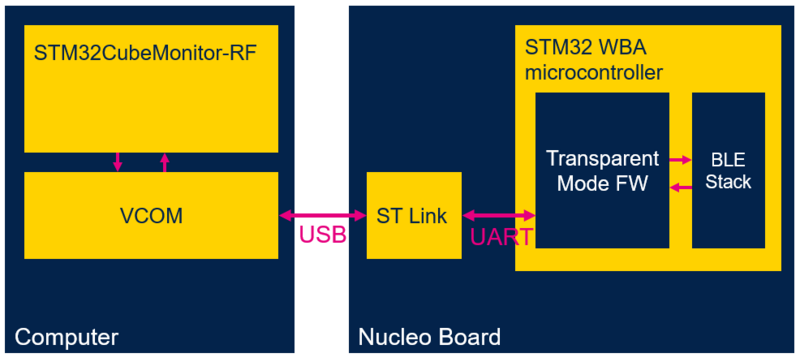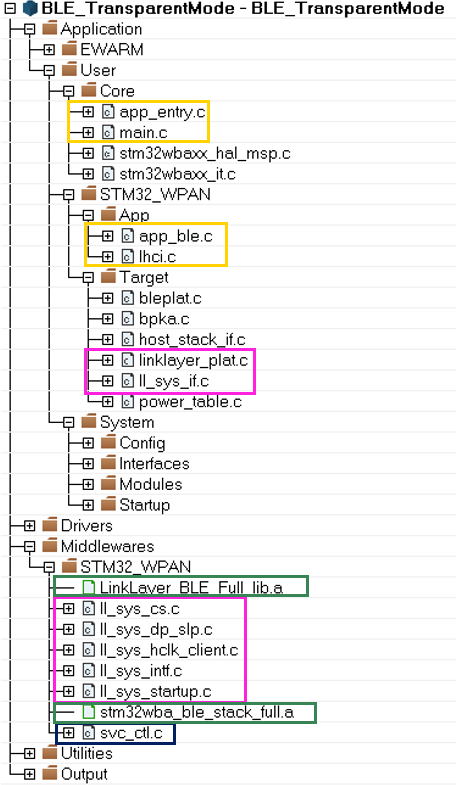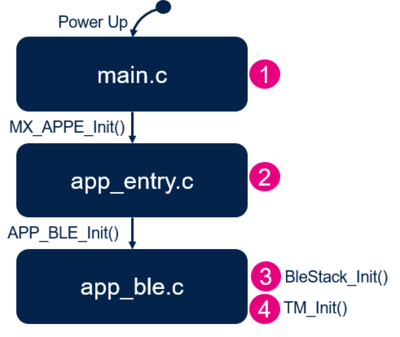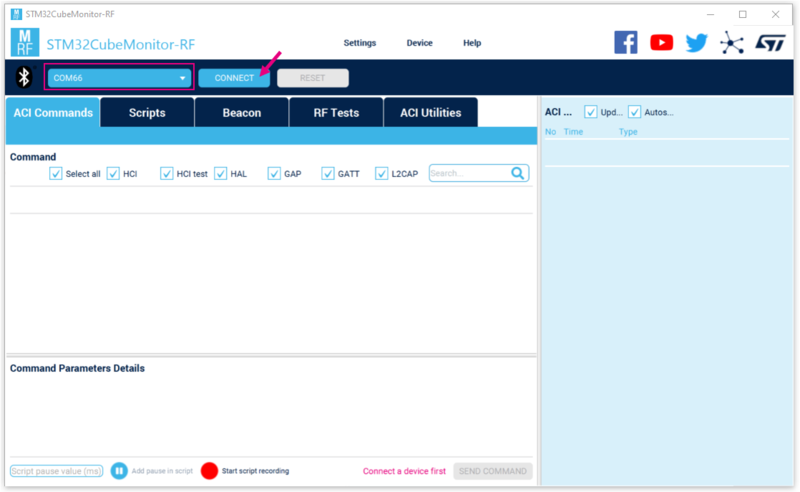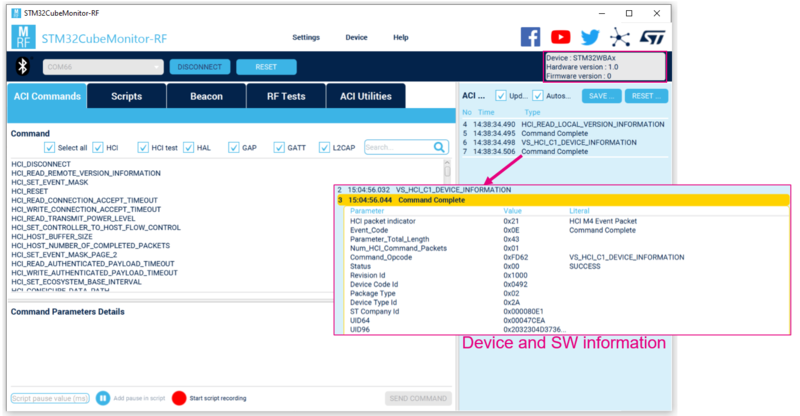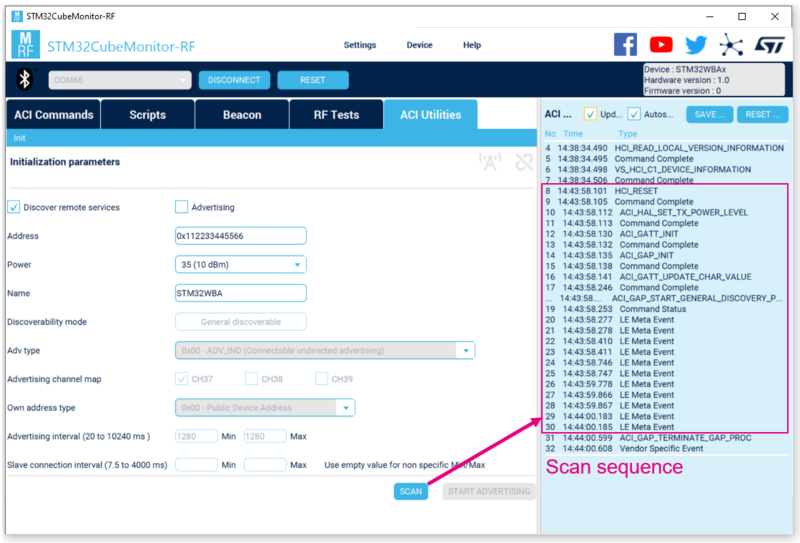1. Introduction
Transparent Mode application is used to:
- Receive commands on UART RX and propagate it to the BLE Stack.
- Transmit events from BLA stack on UART TX.
A set of commands/events has to go through the STM32WBA UART to control BLE stack via Transparent mode application.
Level shifter, VCP ST-LINK or applicative VCP can be used to manage the TX and RX.
| Transparent mode with P-NUCLEO-WBA5 board and ST-LINK VCP |
|---|
2. Requirements
2.1. Software and system requirements
The software required are the following (minimum IDEs version):
- IAR Embedded Workbench for ARM (EWARM) toolchain V??
- RealView Microcontroller Development Kit (MDK-ARM) toolchain V??
- STM32CubeIDE toolchain V?? [1].
Programmer:
- STM32CubeProgrammer[2] : To flash the board with an already generated binary
To interface with Transparent Mode Application, STM32CubeMonitor-RF software is also required:
- STM32CubeMonitor-RF V?? [3]
2.2. Hardware requirements
NUCLEO-WBA5 [4] is necessary to install the application.
| Hardware platform illustration |
|---|
|
|
3. Transparent Mode example description
3.1. Project directory
The "BLE_TransparentMode" application is available by downloading STM32CubeWBA MCU Package[5].
| Heart Rate project directory |
|---|
3.2. Project description
3.2.1. Structure
Software project structure with the most important parts:
| Heart Rate project structure |
|---|
|
WARNING: Do not modify the files in Middlewares folder |
3.2.2. Application initialization
The different steps of the application initialization are described below:
| Heart Rate project initialization |
|---|
3.3. Build and install
Follow the steps described in Bluetooth® LE Build and Install Application page, applying them for STM32WBA BLE_TransparentMode project.
3.4. How to use
Once the BLE Transparent Mode application is installed on the STM32WBA platform, launch STM32CubeMonitor-RF [3] application on the computer connected to the WBA platform via USB.
3.4.1. STM32CubeMonitor-RF interface
On STM32CubeMonitor-RF interface, select the COM port of the WBA nucleo platform and click on CONNECT button:
| STM32CubeMonitor-RF connection with Transparent Mode |
|---|
Platform and SW information can be found in VS_HCI_C1_DEVICE_INFORMATION answer:
| STM32CubeMonitor-RF device information |
|---|
ACI Utilities allows user to easily launch Advertising or Scan Sequence:
| STM32CubeMonitor-RF Advertising and Scan Sequences |
|---|
3.4.2. Vendor Specific Commands
Vendor specific commands have been developed to Read device information, Read and Write registers from command interface:
- VS_HCI_C1_DEVICE_INFO
- VS_HCI_C1_WRITE_REGISTER
- VS_HCI_C1_READ_REGISTER