A new category, STMicroElectronics, has been added in the palette manager. These specific nodes designed for STM32 devices are described below.
1. Design nodes
These nodes are used to create flows from target to variable, rendered in dashboard view. Design nodes are not visible on the dashboard.
1.1. Acquisition out
![]()
This allows the user to define and/or select a probe configuration (probe name, protocol and frequency). This node opens and closes the connection, and send commands to the selected probe.
See STM32CubeMonitor:How to select the target for further details.
1.2. Acquisition in
![]()
This allows user to define and/or select a probe configuration (probe name, protocol and frequency). This node receives data from the selected probe.
The acquisition in node is typically designed to be back-linked with one, or several, processing nodes.
See STM32CubeMonitor:How to select the target for further details.
1.3. Variables
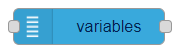
This allows a variables group to be configured to hold a set of variables and few additional parameters that are useful for communication with the target.
See How to add a variable to monitor.
See How to extract address from ELF files.
See How to modify frequency of acquisition.
1.4. Processing
![]()
This transforms each input message representing one measurement of a group of variables into one message every 50 ms per variable. The message contains one, or several, duplets (x and y). It is also possible to define expressions and statistics based on the individual measurements and log options. This node allows filtering of probe data, per variables group.
See How to record and replay data
See How to perform additional calculations on measurements
2. Dashboard nodes
These nodes are visible in dashboard mode; they allow the user to visualize or modify variables used on the target.
2.1. Chart
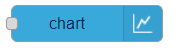
This node allows input values to be plotted on a chart. This can be a line chart or a bar chart.
See STM32CubeMonitor:How to configure the chart for further details.
2.2. Write panel

This adds a "write" widget to the dashboard. See STM32CubeMonitor:How to write variables for further details.