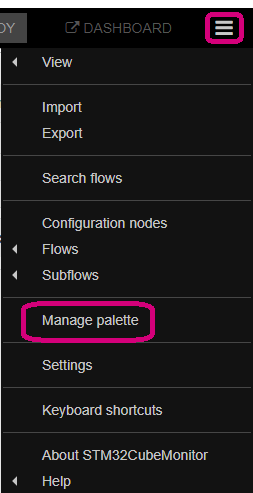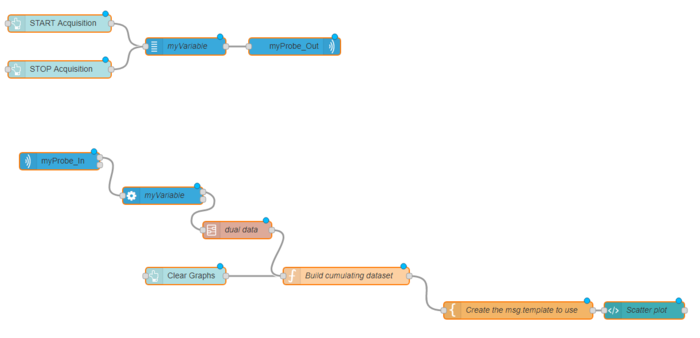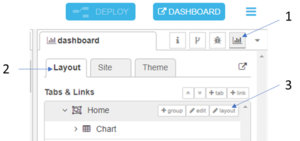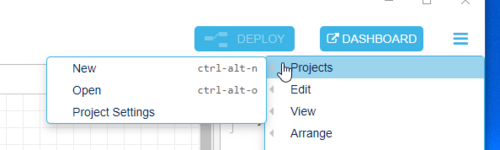This page provides help with the most common questions about STM32CubeMonitor.
1. Where to download STM32CubeMonitor
All required resources are available on www.st.com : STM32CubeMonitor
2. Is there a "getting started" tutorial ?
There is a video explaining how to start an acquisition flow. It is visible on Youtube : "Getting started" video
There is also a introduction video : Introduction to STM32CubeMonitor
3. Is it possible to add external nodes
Of course, you can add external nodes to your palette via the menu "Manage palette".
You may not see the menu because Node-Red uses npm to install nodes, and the menu "Manage Palette" is not available when npm is not installed on the computer. In order to add nodes in the palette, you need to install nodejs (with npm). Then the menu will be available, you will have access to Node-RED nodes. Details are on this page : How to add external nodes in the palette
4. Is it possible to write variable(s) programmatically without write widget
Explanation can be found on this page: How to write a variable from flow
5. Is there a way to plot arbitrary variable like STMStudio "point viewer"
Find hereafter a flow where the variable "counter" as X and "counter2" as Y are displayed in a scatter graph.
You will have to modify the configuration of nodes "variables" (select your own variables), "acquisition out" - "acquisition in" (select your own probe), "processing" (select the variables node) and configure "dual data" subflow to select the mapping X and Y with your own variables.
Please find hereafter the flow to import: point viewer flow
6. Is it possible to automate testing of the running code like a batch?
There is no batch mode, but you can automate monitoring with flows. Node-RED provides many useful nodes to create your own flows. (ie there is some sequencer nodes to manage sequences in the flows)
7. Does digital field-buses (e.g. CAN) can be interpreted?
There are various nodes related to CAN, but no node is directly processing can data. Some are processing data coming from linux CanSocket, or other are receiving in MQTT format from CAN decoders. Decoding CAN bus on the fly will be nearly impossible. But if data are decoded in the STM32 and then stored in buffer, it should be feasible to get the CAN data. Using the snapshot mode and calling the dump function when data are received should be quite efficient.
8. How to save my work ?
The flow is saved when the button "DEPLOY" is pressed. The flow can be exported with the "export menu", it can be useful to have copy of the flow and share it.
9. How to remove some variables in chart ?
It is easy to route and filter the variables. It is possible to remove some variable from a chart, to split variables between 2 charts or do what user needs with standard node-RED switch nodes. The solution is explained in this page : STM32CubeMonitor:How_to_filter_or_route_variables
10. How to layout my dashboard UI with the graphical editor ?
In order to modify the layout:
- Click on the dashboard icon on top right side
- Select "Layout" tab.
- Click the "layout" button of the group to modify.
11. How to use multiple projects in STM32CubeMonitor ?
Multiple projects can be easily managed in CubeMonitor with the project mode.
After initial tool setup, the project mode is not activated and there is only one active project including some flows.
If user need to work on multiple projects, it is better to activate the project mode. Project mode will allow to switch easily between projects and to store project history in git.
When project mode is activated, a new menu is available :
The project mode is activated in the setting file. In settings.js set the field projects / enabled to "true". (see How_to_change_general_settings)
Additional information on the project mode is available in Node Red documentation : Node-RED projects user guide
It is mandatory to have git installed on the computer, even if the versioning capability of the project mode is not used.
12. How to import flows in STM32CubeMonitor ?
It is possible to import flows in STM32CubeMonitor.
- Start from an empty workspace or remove the unnecessary nodes before importing new flows to avoid conflicts. Please, take care to remove also hidden nodes ( configuration, dashboard elements)
- In the Menu, select import
- In the "clipboard" tab, select a file or paste the json text. In the "Local" tab there are STM32CubeMonitor standard flows, in "Examples" there are nodes specifics exemples.
- In case of conflict, Node-RED will propose to "cancel", "view nodes..." or "create copy". If user selects "view nodes..." a dialog windows shows the duplicated nodes and user can select the nodes to import.
13. Why some groups are not displayed properly ?
With remote monitoring using some browsers, some dashboards with control groups are not properly displayed at initial load. The
hidden groups are visible while they should not.
The dashboard goes back to normal mode as soon as the user clicks on controls and groups get updated