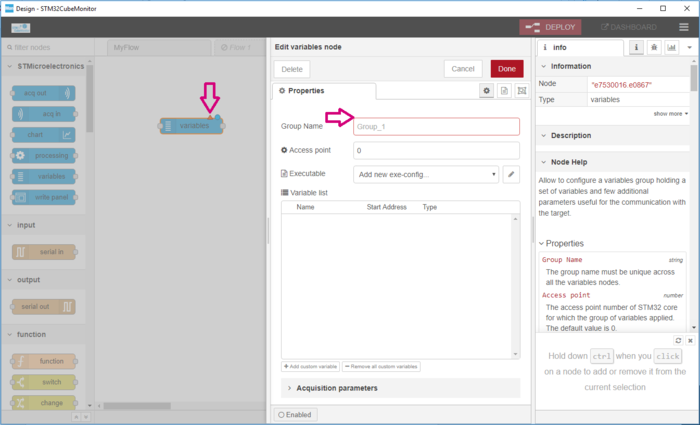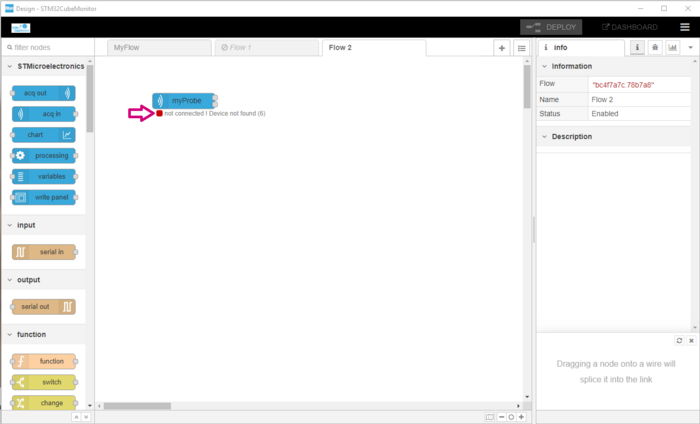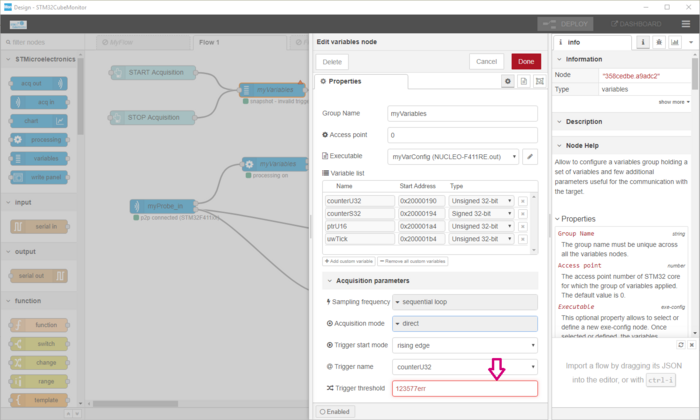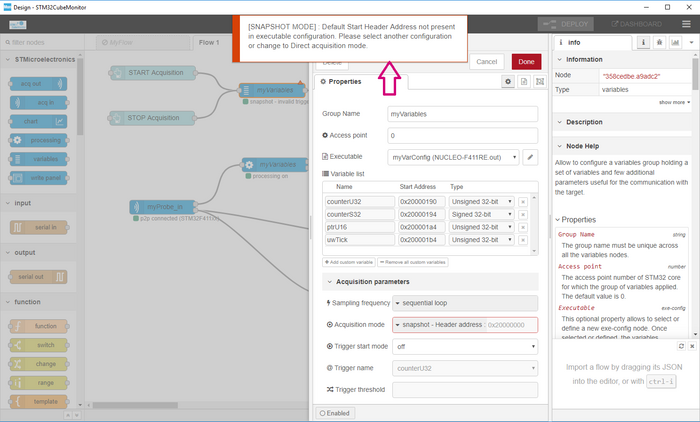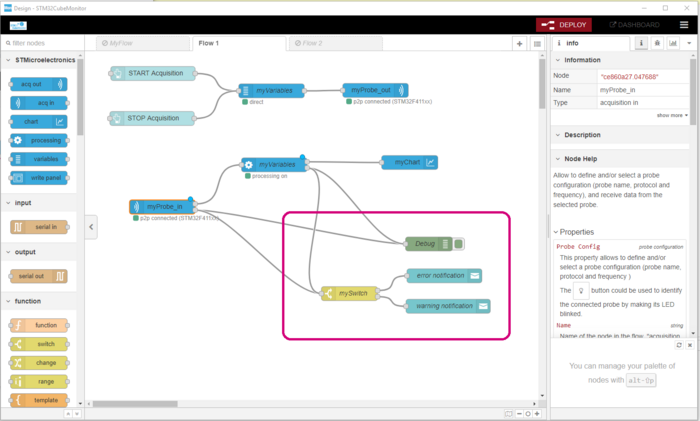This section explains how to handle the different errors that may occur during the STM32cube Monitor experience. Errors can occur either while designing flows and nodes, or while executing the dashboard.
1. Design mode errors
In design mode view, error and warning notifications are managed in the ways described below.
1.1. Node configuration
If the node configuration is erroneous, a red triangle icon is displayed at the top-right of the node, and the text box for the missing parameter is outlined in red when editing the node.
This issue is solved by entering the missing parameter.
1.2. Node status
When an error on connection or configuration occurs, both the shape and text status information of the impacted node is updated to inform the user of the error and give some textual details. See https://nodered.org/docs/creating-nodes/status for further information.
Solutions to the issue may differ, depending on the impacted node and the status. Some examples and their possible solutions are given in the following table:
| Node | Error | Possible solution |
|---|---|---|
| acq in or acq out | not connected ! Device not found (6) | Verify the physical connection of your board |
| processing | processing off - following outputs not valid : <expression> | Correct the non-valid expression and/or statistic |
| processing | processing off - variable node not present or disabled | Verify the processing Group Name property |
| variable | snapshot - invalid trigger | Verify that you have snapshot-capable firmware |
| variable | off - invalid frequency | Change the sampling frequency |
1.3. Parameter editing
During the edition of a parameter, while the value is not valid (empty, too short, of the wrong type and so on), the editor box is outlined in red.
1.4. Notification
2. Dashboard errors
Both acq in and processing nodes have an error output where error and warning messages are sent. For notification of these errors, the ports can be connected to a debug node, a notification node, or both. Output message topics can take two values: error or warning depending on the level of issue. Using the switch node, the topics can then be filtered and treated separately. An example flow is given below.
See https://nodered.org/docs/user-guide/nodes#debug and https://nodered.org/docs/user-guide/nodes#switch to get more details on debug and switch nodes.