The advanced flow can be used as example to highlight all the different possibilities provided by the specific STMicroelectronics nodes. The usage of these specific nodes are explained in the following parts of the wiki.
This flow needs to be imported to be visible, using the menu Import, and selecting the flow in the library.
This advanced flow example is made of 2 sheets: one sheet for the usage of the specific STMicroelectronics nodes, and one sheet for the UI buttons START, STOP, CLEAR. Links can be done between different sheets using link in and link out nodes.
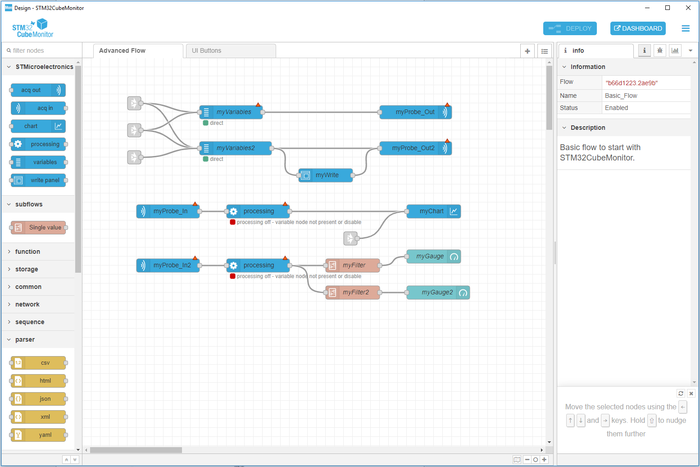
The nodes myProbeOut and myProbeIn configuration are explained in the article How to select the target.
The node myWrite configuration is explained in the article STM32CubeMonitor:How to write variables.
The nodes myFilter and myGauge configurations are explained in the article
STM32CubeMonitor:How to send data to a gauge.
As soon as START acquisition button is clicked, the configuration of "myVariables" is sent to "myProbeOut" to configure the probe and launch the acquisition. The acquisition data are received through the "myProbeIn" and delivered to the processing node "MyVariables". The processing node filters the data coming from the "myProbeIn" for its specific linked variable node ("myVariables" in this example) and transforms each input message representing one measurement of a group of variables into one message every 50 ms per variable containing one or several duplets (x and y).
With this flow it is also possible to manage a second probe, to highlight the fact that we can launch an acquisition on 2 probes at the same time ("myVariables2", "myProbeOut2", "myProbeIn2"). The principle for the second part is exactly the same, but the output of the processing node is filtered by the subflow "MyFilter" and "MyFilter2" then received by the node "myGauge" and "myGauge2" and rendered as well in the dashboard part.
On the second part there is also the possibility to use the feature write with the node "myWrite", see article STM32CubeMonitor:How to write variables.
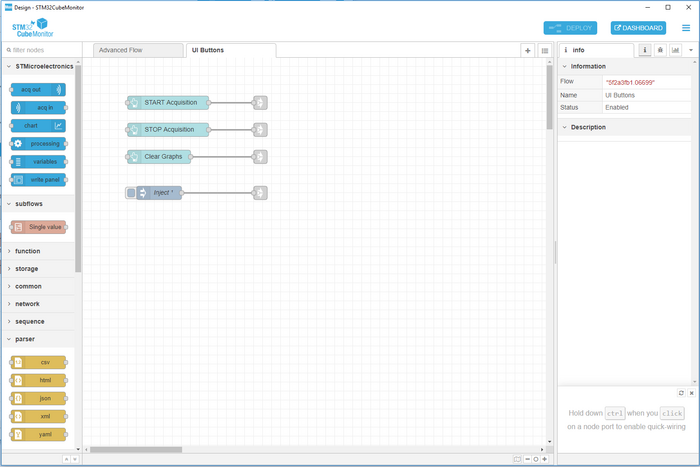
The rendering of the flow is the following: 2 gauges, one graph, one widget write, and buttons to manage acquisitions.
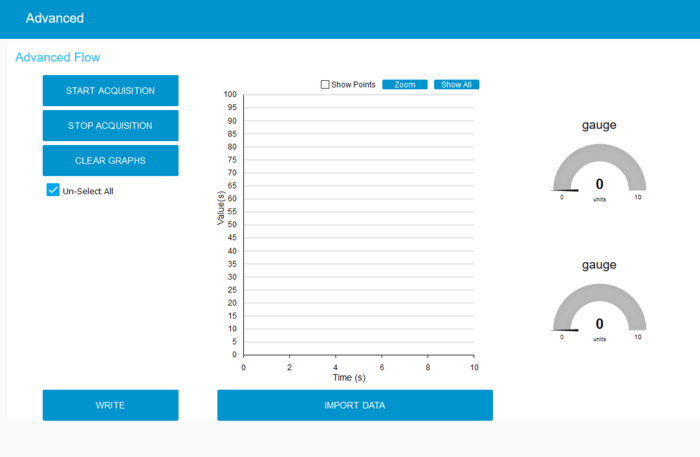
For explanation about filtering of values, follow this link --->How to filter value ?
