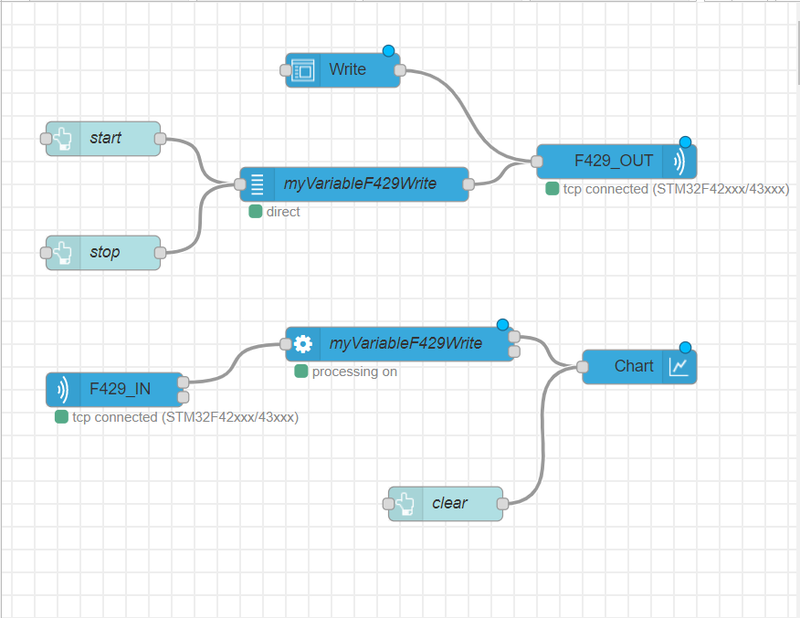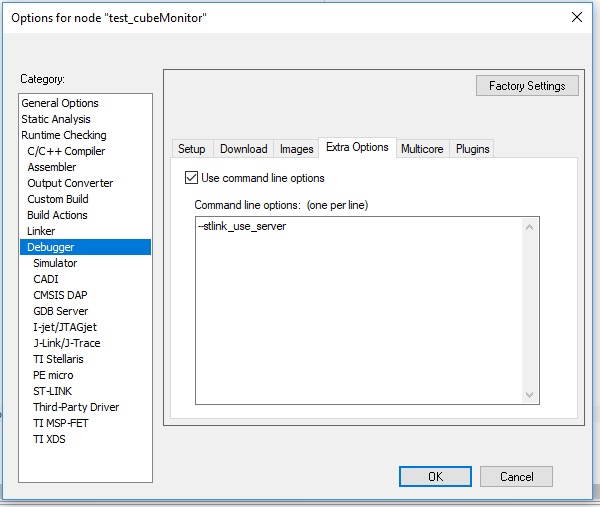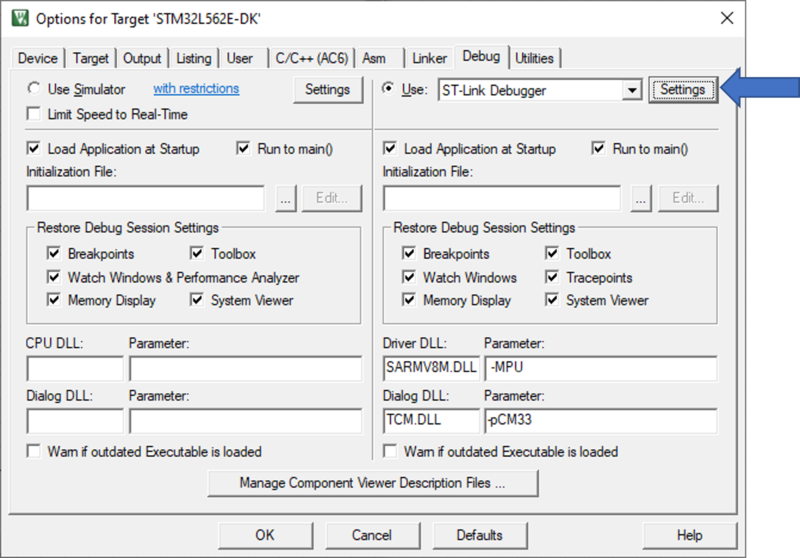For debugging purposes, it can be of some interest to run simultaneously one IDE and STM32CubeMonitor. This feature is named "Shared mode".
The Shared mode enables the use of STM32CubeMonitor in parallel with another application supporting Shared mode such as STM32CubeIDE, STM32CubeProgrammer or IAR Embedded Workbench.
With STLink Two communication protocols are available:
- "p2p": to directly connect to the probe, which guarantees high-rate data acquisition (default protocol)
- "tcp": to pass through to tcp-server, assuming the stLinkServer is installed on the host. The Shared mode is based on the "tcp" protocol.
Below a example of a probe connected in Shared mode. The connection status is indicated in the flow by "tcp connected".
To set the type of connection mode, configure the connectionType parameter to "tcp" in the settings.js file (see STM32CubeMonitor:How to change general settings).
With Jlink only p2p mode is available.
Open the Debug Configurations pane.
Go to the Debugger tab.
Select the “Enable shared ST-LINK” option.
To enable TCP mode in IAR Embedded Wokbench IDE:
Go to Project > Options > Debugger > Extra Options.
Add in --stlink_use_server in the command line options.
To enable TCP mode in uVision :
Go to Project > Options for Target xxxx > Debug tab and open ST-Link Debugger settings :
In the Debug adapter box, select the option "Shareable ST-Link"