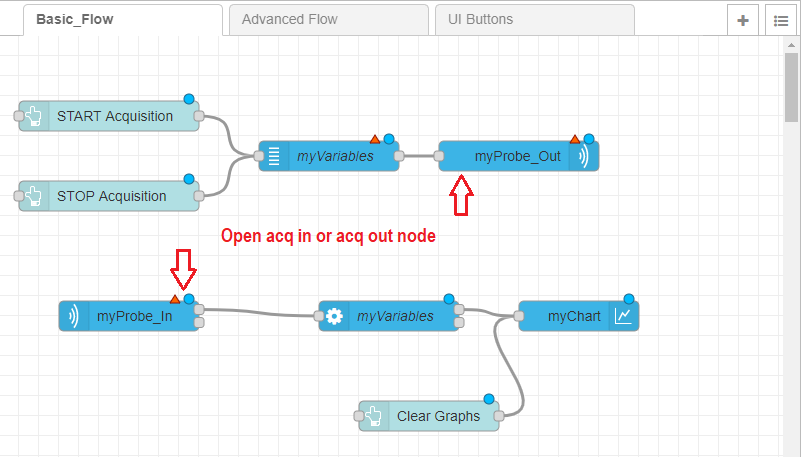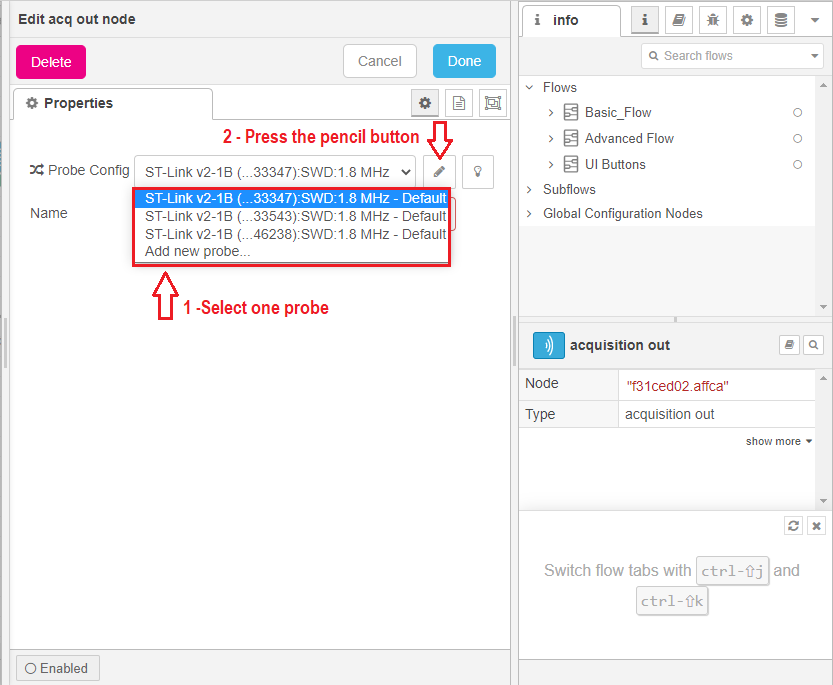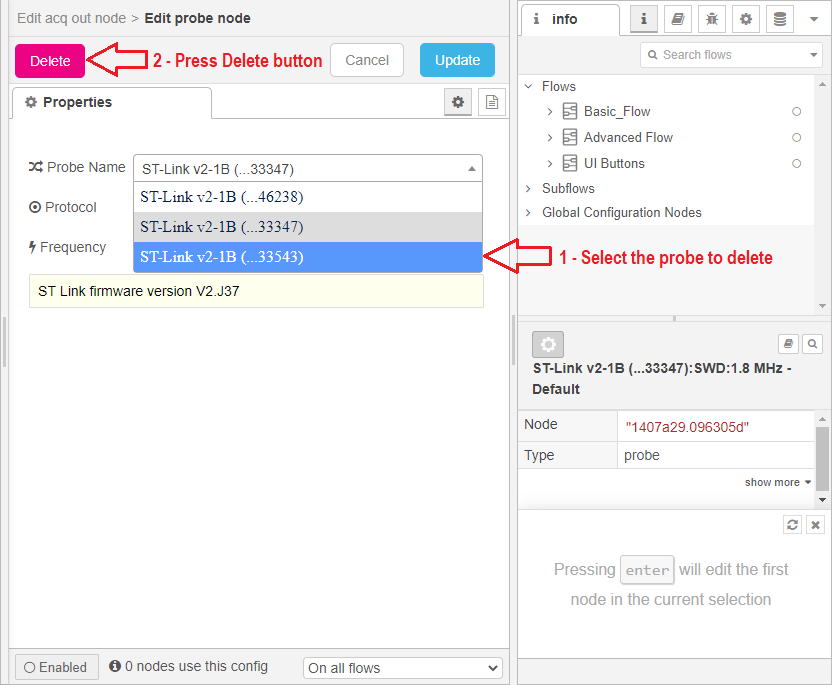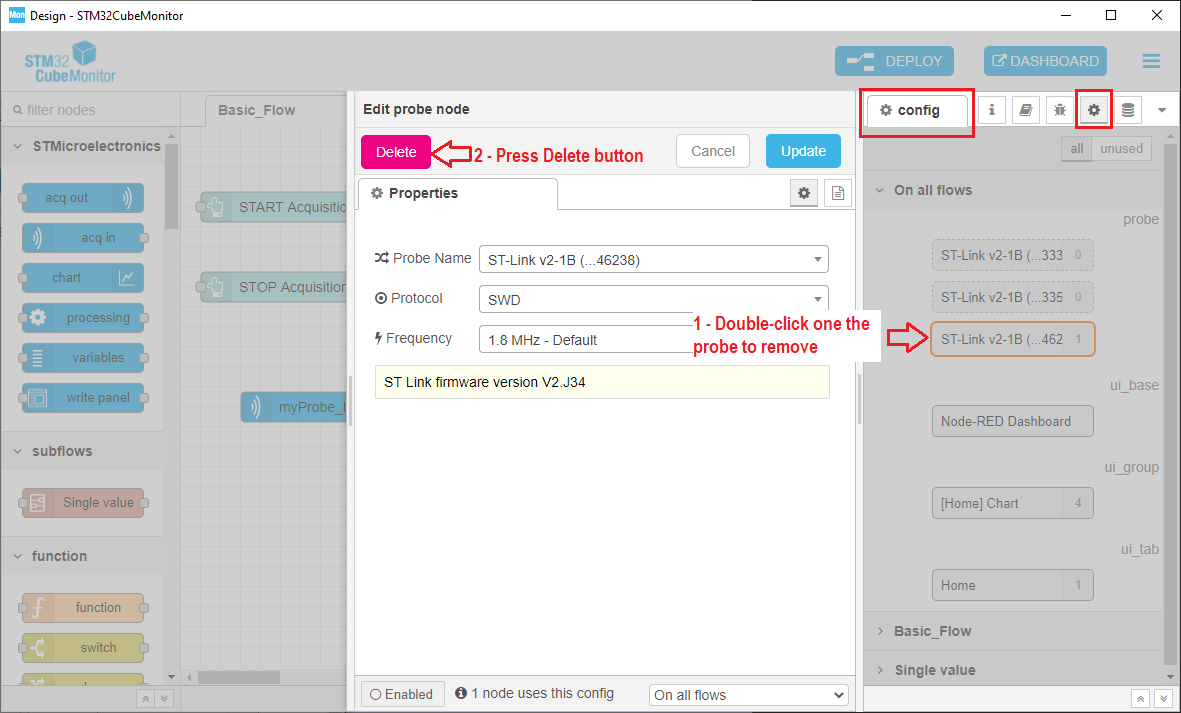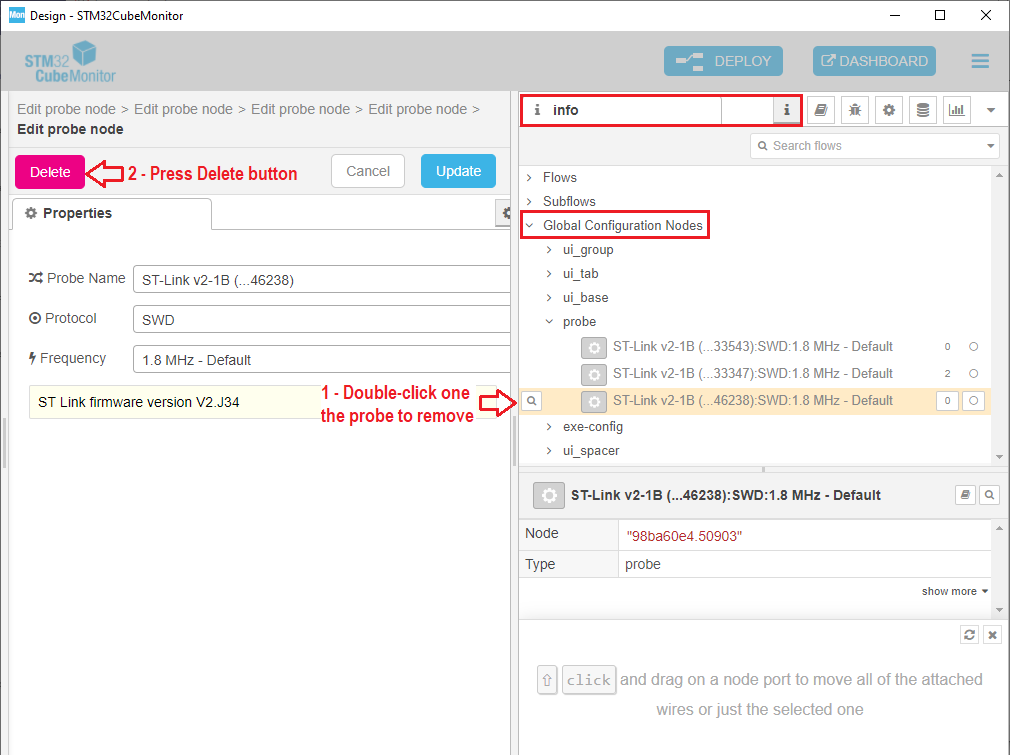| This page is a candidate for renaming (move). The requested new name is: STM32CubeMonitor: How to remove an unused probe . The supplied reason is: Space after ":" if it appears somewhere and English (undefined article) . -- Registered User (-) 07:45, 26 May 2021 (CEST). Wiki maintainers: remember to update the pages that link this page before renaming (moving) it. |
Over time, the probe list can be filled by unused probes. The removal of unused probes is done with the "Delete" button in the "Edit node probe" panel.
There are three ways to access the “Edit node panel”:
- The first way is to open the “acq in” or “acq out” probe (same as for modifying the probe).
Select one probe and press the pencil button to access the “Edit node probe" panel.
In the “Edit node probe panel”, select the probe to delete and press the “Delete” button.
- The second way is from the “Configuration nodes” menu. In the “On all flows” part, double-click on the probe to delete to open the “Edit probe node” panel and press the “Delete” button.
- The third way is available from STM32CubeMonitor V1.2.0, which includes Node-RED® version 1.2. Access to the probe is available from the “Global Configuration Nodes” part in tab "info".
From “Global Configuration Nodes/probe” in the “info” tab, double-click on the probe to delete and press the "Delete" button.