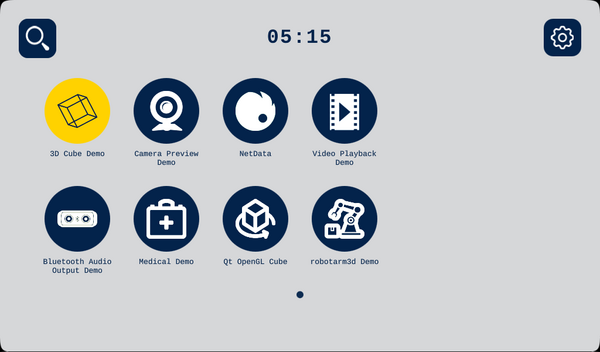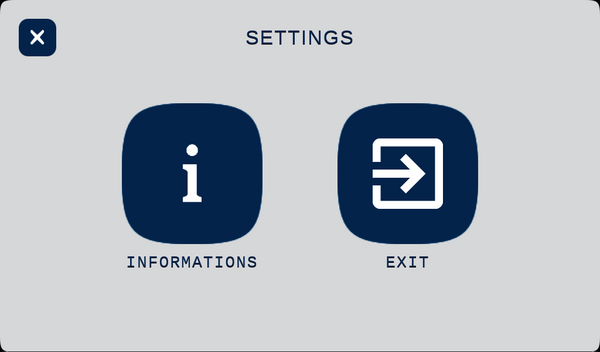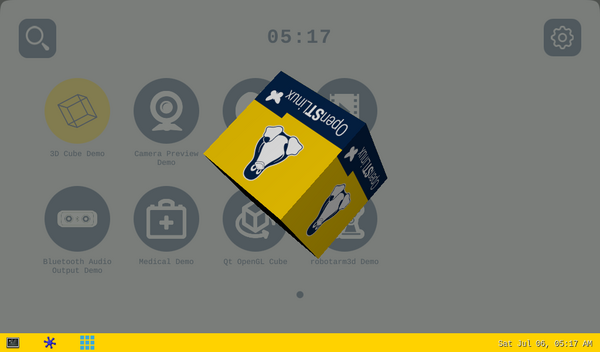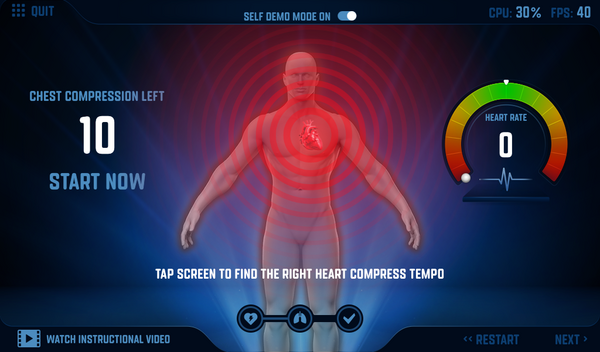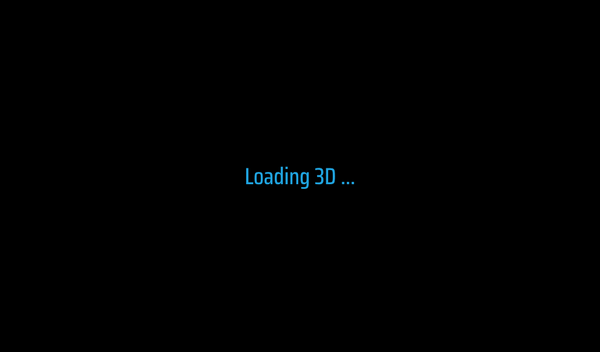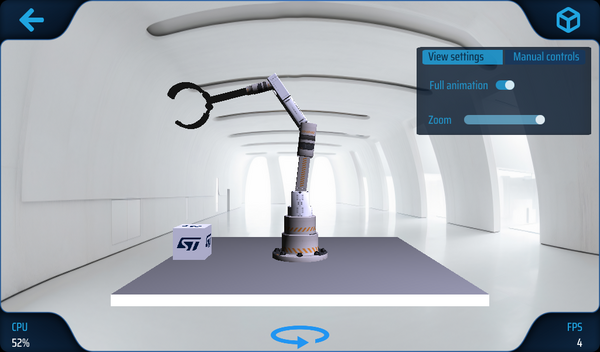This article aims to give the following information:
- How to download and install the latest X-LINUX-QT Starter Package for the STM32 microprocessor series.
| To use efficiently this Starter Package, go first through the Starter Package article relative to your STM32 microprocessor series / board: Category:Starter Package |
1. Prerequisites[edit | edit source]
Check detailed prerequisites here.
2. Install OpenSTLinux Starter Package[edit | edit source]
Before developing with the Developer Package, it is essential to start up your board thanks to its Starter Package. All articles relative to Starter Packages are found in Category:Starter Package: find the one that corresponds to your board, and follow the installation instructions (if not yet done), before going further.
Thanks to the Starter Package, all Flash partitions are populated.
3. Install the X-LINUX-QT Starter Package[edit | edit source]
The packagegroup-x-linux-qt package must be installed on top of the STM32MPU Starter Package to bring the "Qt framework" as graphics solution.
Once the board is booted, make sure it is connected to the internet then execute the following commands in the console to install the X-LINUX-QT packages:
- First of all , you may need to update date and time on your connected board before running the below commands. Date and Time on your connected board can be updated by this command:
date +%y%m%d -s "20250701"
date +%T -s "00:00:00"
- Refresh the apt database to access the Qt™ package repository:
apt-get update
| If some proxy issue occurs executing the previous command, refer to prerequisites from here |
.
- Install the package with the apt configuration to access the Qt™ packages :
For Qt6: cd /var/cache/apt/archives wget http://extra.packages.openstlinux.st.com/Qt/5.1/pool/config/a/apt-openstlinux-x-linux-qt/apt-openstlinux-x-linux-qt_2.0_all.deb apt-get install ./apt-openstlinux-x-linux-qt_2.0_all.deb
For Qt5: cd /var/cache/apt/archives wget http://extra.packages.openstlinux.st.com/Qt/5.1/pool/config/a/apt-openstlinux-x-linux-qt/apt-openstlinux-x-linux-qt_1.0_all.deb apt-get install ./apt-openstlinux-x-linux-qt_1.0_all.deb
- Update the apt database to read the Qt™ package repository :
apt-get update
- Install the package group for the X-LINUX-QT package
apt-get install -y packagegroup-x-linux-qt
- Restart the Weston graphical services with the new ST-Launcher
systemctl restart weston-graphical-session.service
| Instead of restarting the Weston graphical service which could take few seconds, user could just close the current GTK demo-launcher and start the new ST-Launcher from the weston bottom toolbar (last icon in the list) |
4. Starter Package expected results[edit | edit source]
Once the X-LINUX-QT Starter Package is installed and the Weston graphical service is restarted, the new STLauncher is displayed.
- The STLauncher Splash Screen is displayed for few seconds
- The Main Window displays all compatible installed applications
- To display more information about the running hardware and software:
- Click on the Settings button on the top right of the screen
- The SETTINGS screen is displayed
- Click on the INFORMATIONS button
- The INFORMATIONS screen is displayed
5. Run examples from the starter package[edit | edit source]
5.1. Legacy demonstrations[edit | edit source]
Demos, which are available via the GTK demo launcher, are still supported by the new QT STLauncher.
For example, you can run the 3D Cube Demo from the new Qt STLauncher:
- Select the demo's icon (Selected icon will be in Yellow)
- Click on the demo's icon again to run the demo
5.2. New Qt examples[edit | edit source]
- Qt™ OpenGL Cube example
- The Qt™ OpenGL Cube example is now displayed in the new STLauncher.
- In order to run the examples, select its icon first then click on it again to start it
- Select the Qt™ OpenGL Cube example icon (Selected icon will be in Yellow)
- Click on the demo's icon again to run the demo
5.3. New Qt demonstrations[edit | edit source]
The new Medical and RobotArm3D demonstrations are displayed in the new STLauncher. In order to run the demonstration, select its icon first then click on it again to start it.
- ST Medical
- ST RobotArm3D Demo