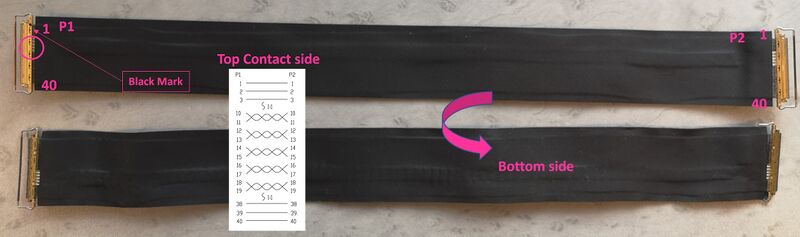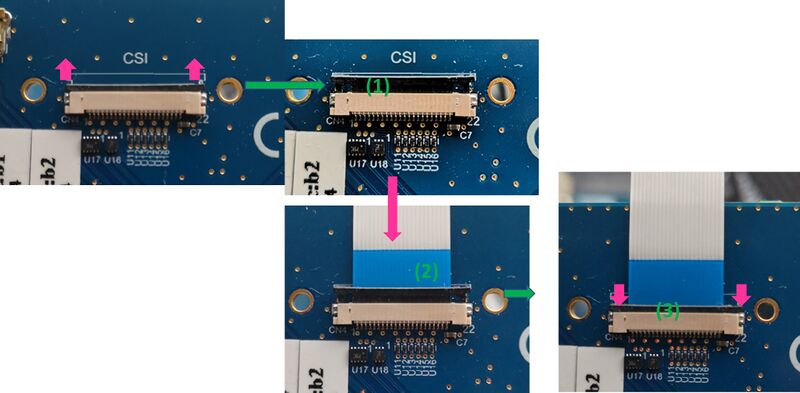1. Overview[edit | edit source]
This first step explains how to unpack the STM32MP257x-EV1 Evaluation board and the additional equipment you need.
2. Required equipment[edit | edit source]
The following table lists the equipment required to start playing with your STM32MP257x-EV1 board.
Some of them are delivered within the STM32MP257x-EV1 Evaluation board. The others need to be purchased separately.
| STM32MP257F-EV1 Evaluation board | Full-featured board for STM32MP25 microprocessor devices | Delivered |
| MicroSD card | To be populated with the OpenSTLinux Distribution (Linux software) and providing extra storage capacity. A 2-Gbyte minimum microSD card is needed |
Delivered |
| 5V/3A power supply | The power supply should be able to output 5V / 3A (15W) | Not Delivered |
| USB Type-C cable | Used to connect the STM32MP257F-EV1 Evaluation board to the PC through the USB C (ST-LINK/V3) |
Not delivered |
| USB Type-C to USB Type-A cable | Used to connect the STM32MP257F-EV1 Evaluation board to an USB OTG device. | Not delivered |
| Laptop | A Linux PC running Ubuntu 22.04 is required. | Not delivered |
| Ethernet cable (optional) | Used to connect the STM32MP257F-EV1 Evaluation board through ssh (can be done with USB OTG) | Not delivered |
| LVDS screen | LVDS WSVGA display B-LVDS7-WSVGA board (Finished good BLVDS7SVGA$PZ1) | Not delivered |
| Camera Module | 5-megapixel image sensor raw Bayer B-CAMS-IMX board (Finished good BCAMSIMX$MZ1) | Not delivered |
3. Board assembly[edit | edit source]
The STM32MP257x-EV1 Evaluation board packages (STM32MP257F-EV1 ![]() ), completed by the B-CAMS-IMX package, include the items listed below.
), completed by the B-CAMS-IMX package, include the items listed below.

| Position | Description |
|---|---|
| 1 | MB1936 main board |
| 2 | 7” LVDS WSVGA display with touch panel (EDT ETML0700Z9NDHA panel) (optional) |
| 3 | LVDS display cable (optional) |
| 4 | MB1854 board AI camera (not part of the STM32MP257x-EV1 Evaluation board package; provided with the B-CAMS-IMX package) (optional) |
| 5 | Camera board FFC (not part of the STM32MP257x-EV1 Evaluation board package; provided with the B-CAMS-IMX package) (optional) |
LVDS displays and CSI cameras are available for purchase to complete this basic setup.
The complete set looks like this:
3.1. Connecting the LVDS display to the board[edit | edit source]
- Check the cable orientation shown above using the black mark and the white twisted pairs.
- Find the LVDS ports on the STM32MP257x-DK Discovery kit (CN2) and the display (CN1). The LVDS display box contains one cable.
- Insert the cable into each port as shown below:
3.2. Connecting the MB1854 camera board to the board[edit | edit source]
- Find the camera ports on the STM32MP257x-EV1 Evaluation board (CN4) and MB1854 (CN1). One FFC is provided in the camera box.
- For each port:
- Pull the black plastic (#1 in the image below) lightly to insert the contact side of the FFC towards the board (#2 in the image below).
- Push the black plastic carefully to hold the FFC (#3 in the image below).
3.3. STM32MP257x-EV1 Evaluation board assembled[edit | edit source]
4. Board connections[edit | edit source]
- Connect your laptop to the board ST-LINK/V3 port (1) through the USB Type-C cable.
- Connect your laptop to the board USB Type-C™ OTG port (4) through the USB Type-C to USB Type-A.
- Optionally connect your Ethernet network to the board Ethernet port (2) through the Ethernet cable.
- JP4 must be set as defined in picture, below, to activate the board supply through USB power typeC (1)
| The LED located on the left side of the board should be green when the power is on. |