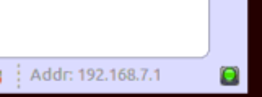This article explains how to create a simple hello-world application with STM32CubeIDE. This application is similar to the one described in the create a simple hello-world application article that uses Linux® command lines instead of STM32CubeIDE.”
1. Create a GtkHelloWorld user space project[edit | edit source]
In Cortex®-A7 sub-project context, named here MP157C-DK2_CA7, right-click and select Create a userspace Project...
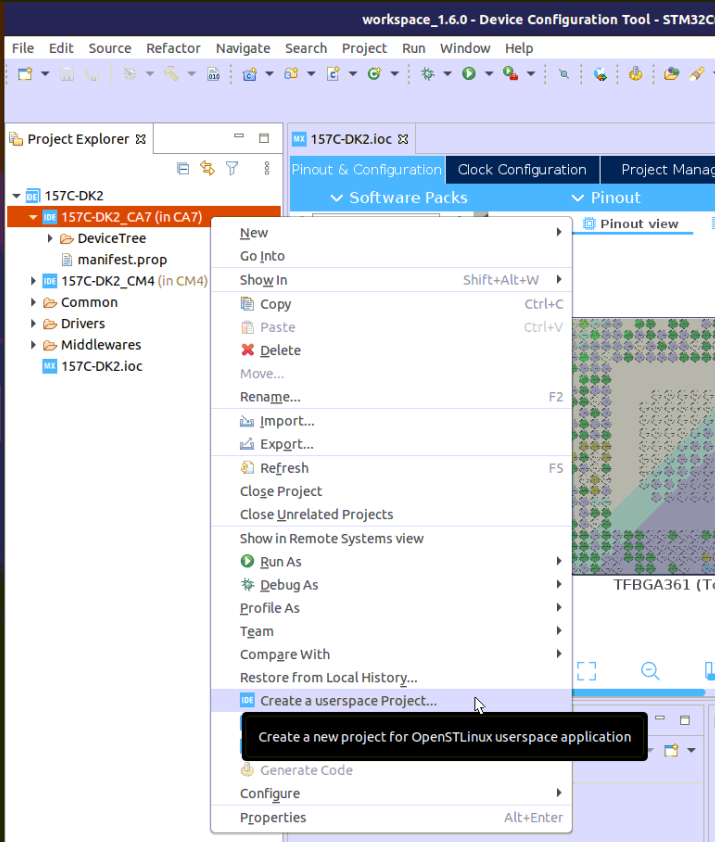
Here, an Executable project type in C language is selected.
Note that the user space project uses by default the SDK version associated to the Cortex®-A7 sub-project.
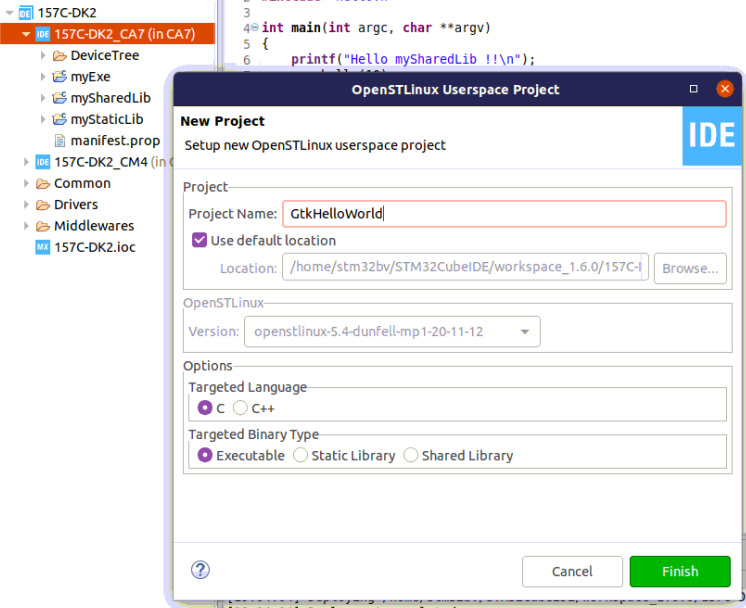
2. Update GtkHelloWorld project sources and properties[edit | edit source]
In this chapter, the main.c source code is updated with gtk_hello_world.c as defined in article create a simple hello-world application.
The proposal to reference the Gtk library is to use the pkg-config command to update the compiler and linker flags, just like it is done in the Makefile of article create a simple hello-world application. This properties update is done inside menu GtkHelloWorld properties: C/C++ Build > Settings > Tool Settings.
- main.c update and C flag: `pkg-config --cflags gtk+-3.0`
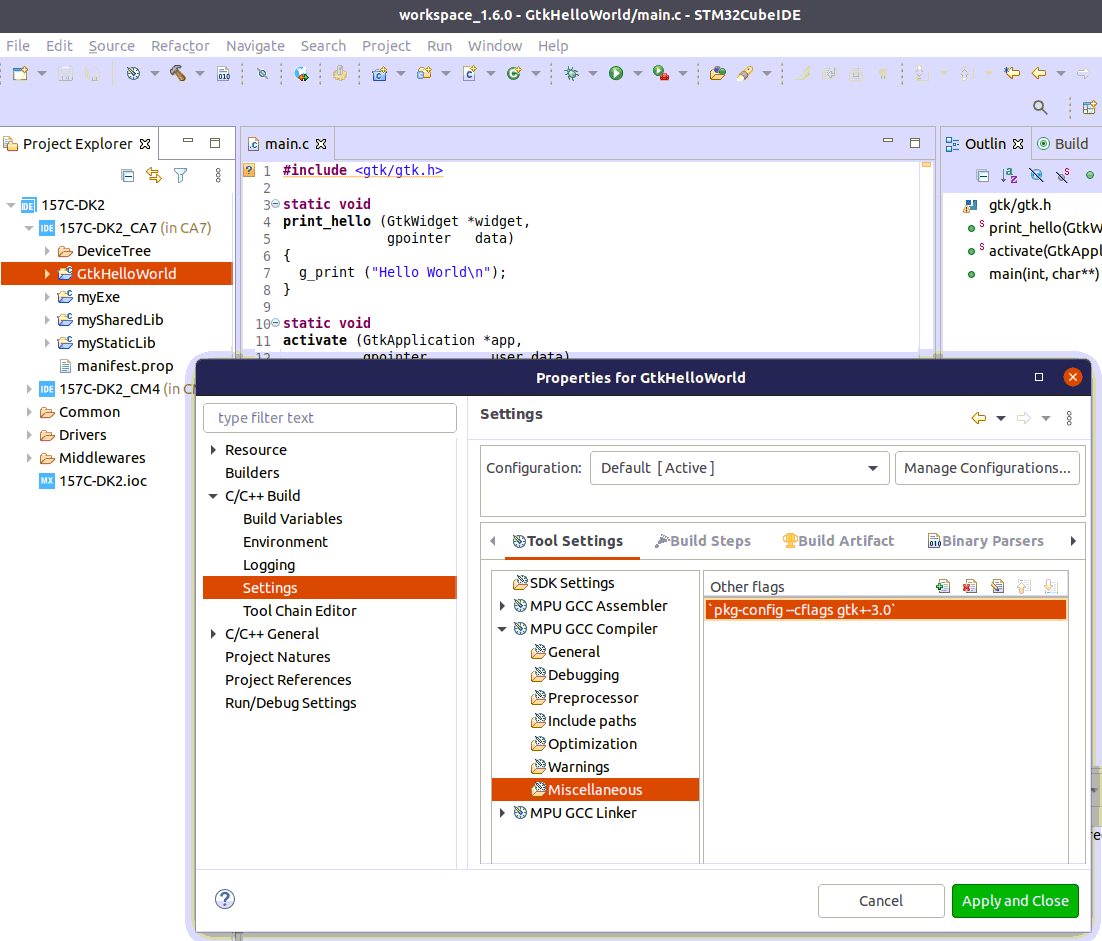
- Linker flags update: `pkg-config --libs gtk+-3.0`
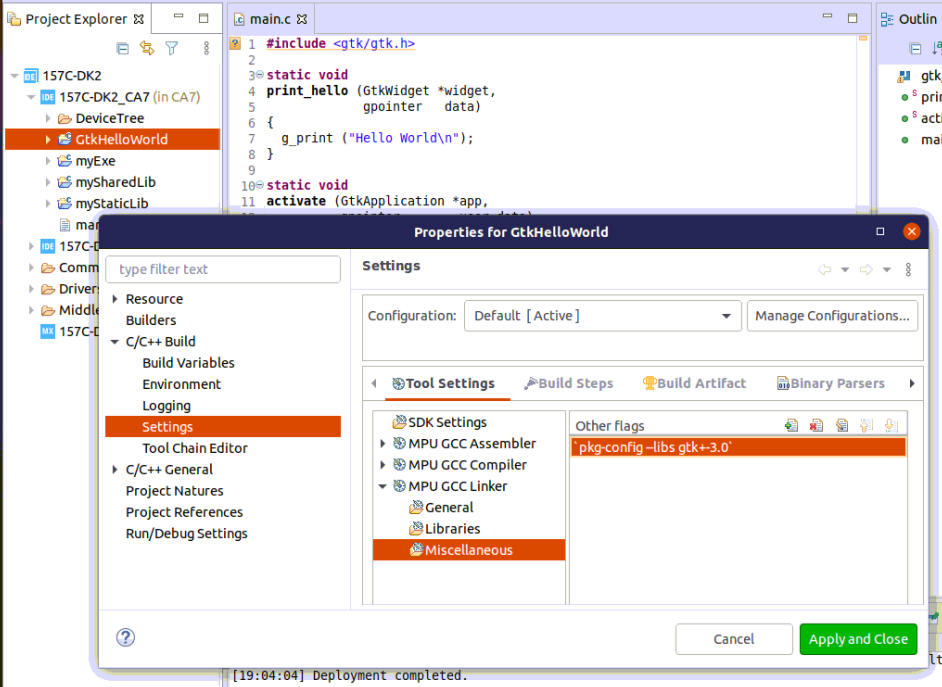
3. Build[edit | edit source]
Select your GtKHelloWorld project , right-click and then Build Project.
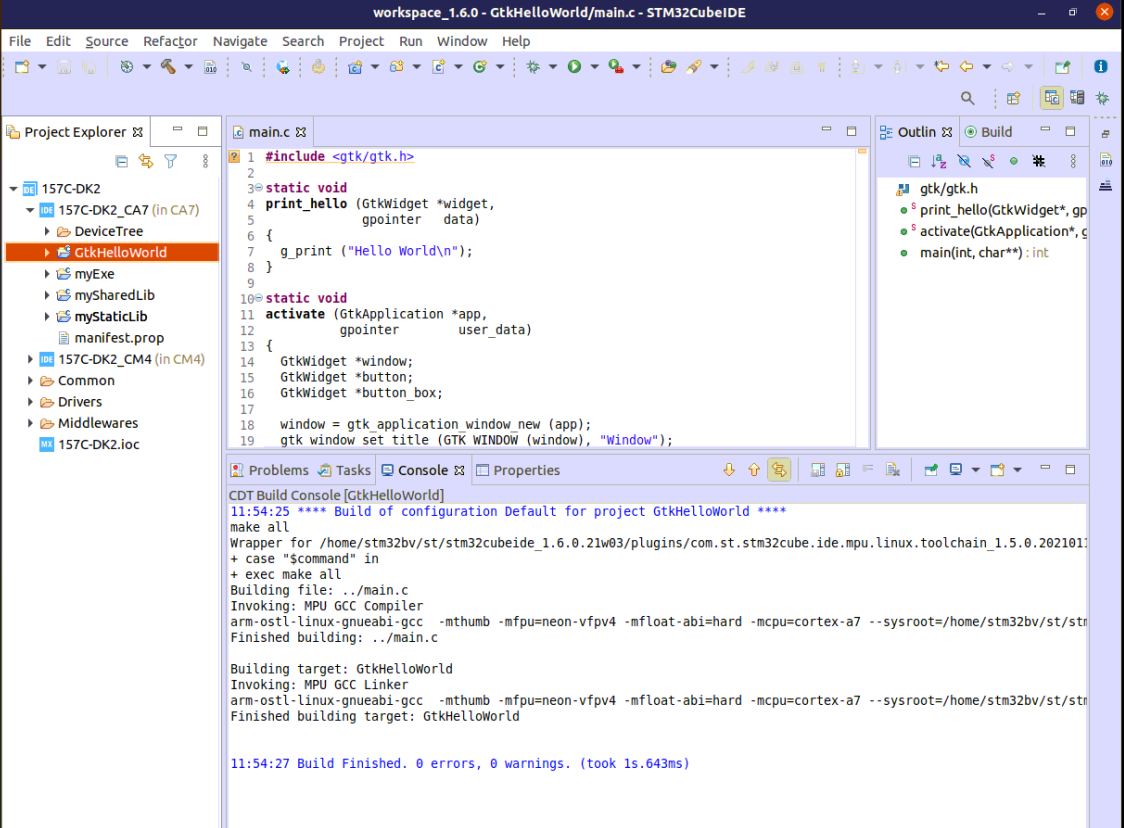
4. Prepare Debug Configuration[edit | edit source]
You can check boot messages via Linux® console opened with butterfly icon (shown below), but remember this console cannot be shared outside STM32CubeIDE (minicom,...). In order to debug user space application, your target must be Linux® booted and network connected.
In order to check network connection, start the Target Status widget in the bottom right corner of the window.
Check How to set up proxy and P2P Ethernet connection with STM32CubeIDE if you are in that case.
5. Set Debug Configuration[edit | edit source]
- Select your project, right-click Debug as... > Debug Configurations,
- then select STM32 Cortex-A Remote Application'.
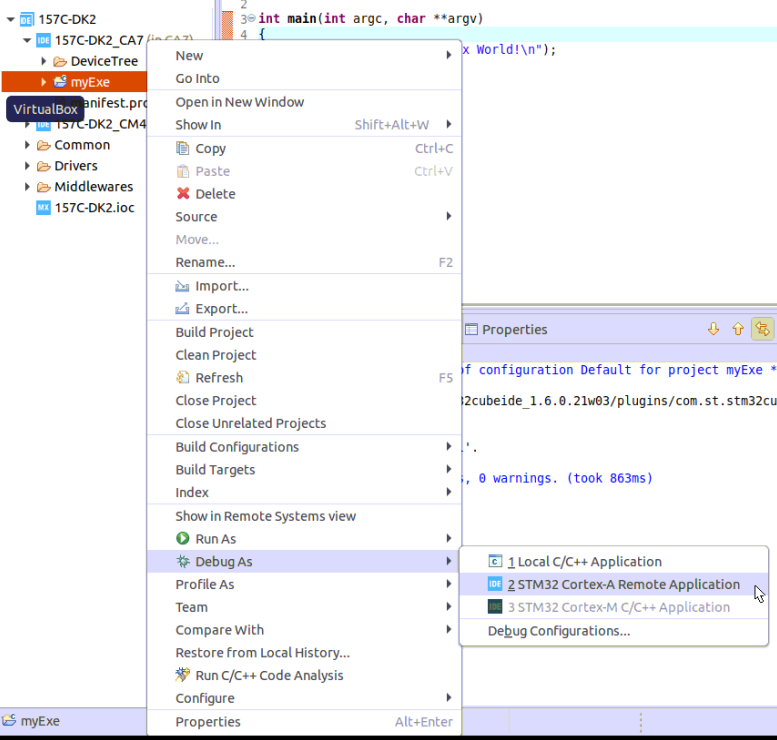
In the Main tab, select connection "MPU SSH Weston", corresponding to the target IP address discovered by the Target Status widget, it's destination directory is /home/weston.
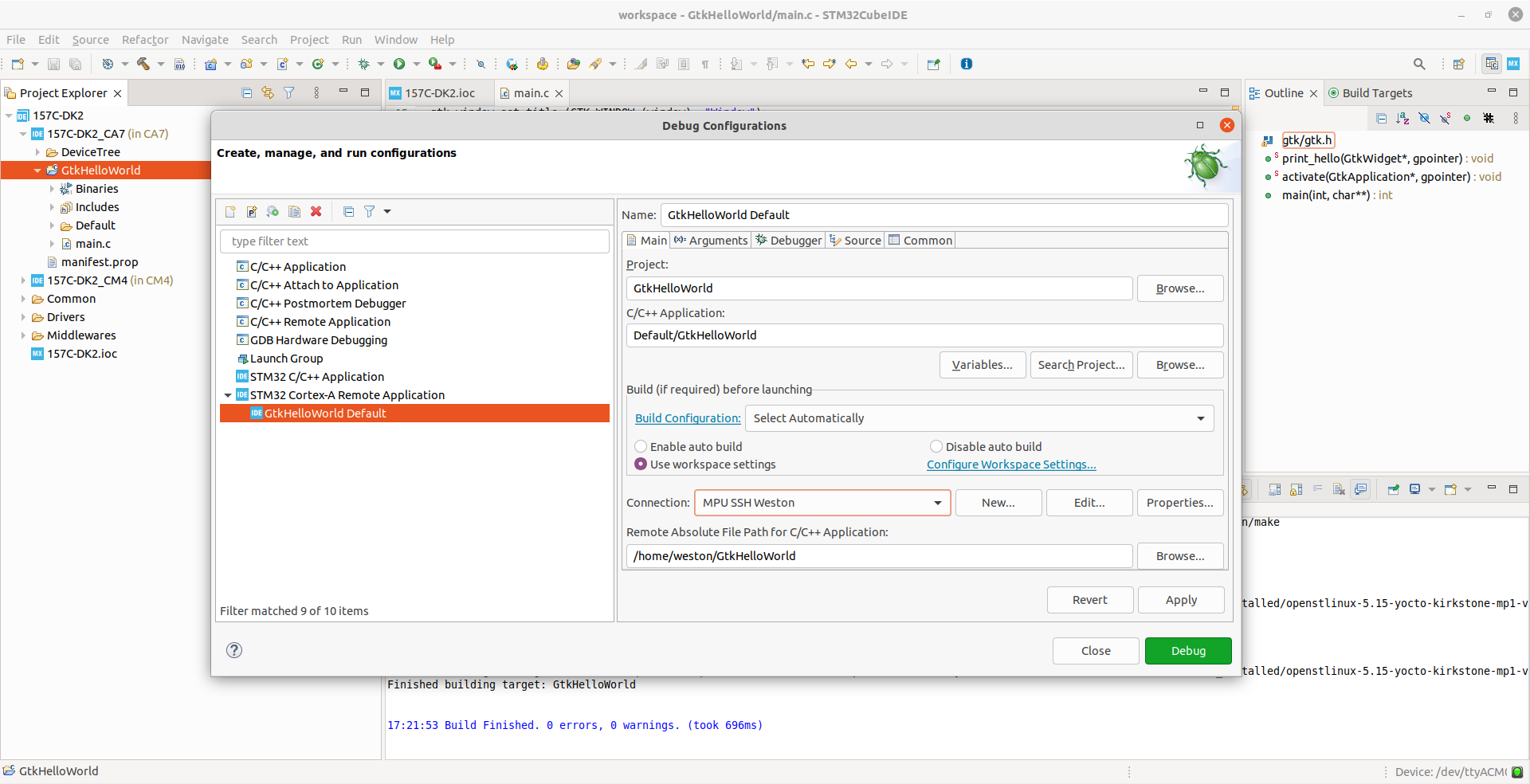
64-bit SDK set-up

6. Debug[edit | edit source]
Click Debug :
- GtkHelloWorld is downloaded to the target,
- GDBServer is launched on the target,
- GDBClient is launched on the workstation and can exchange via the network with GDBServer.
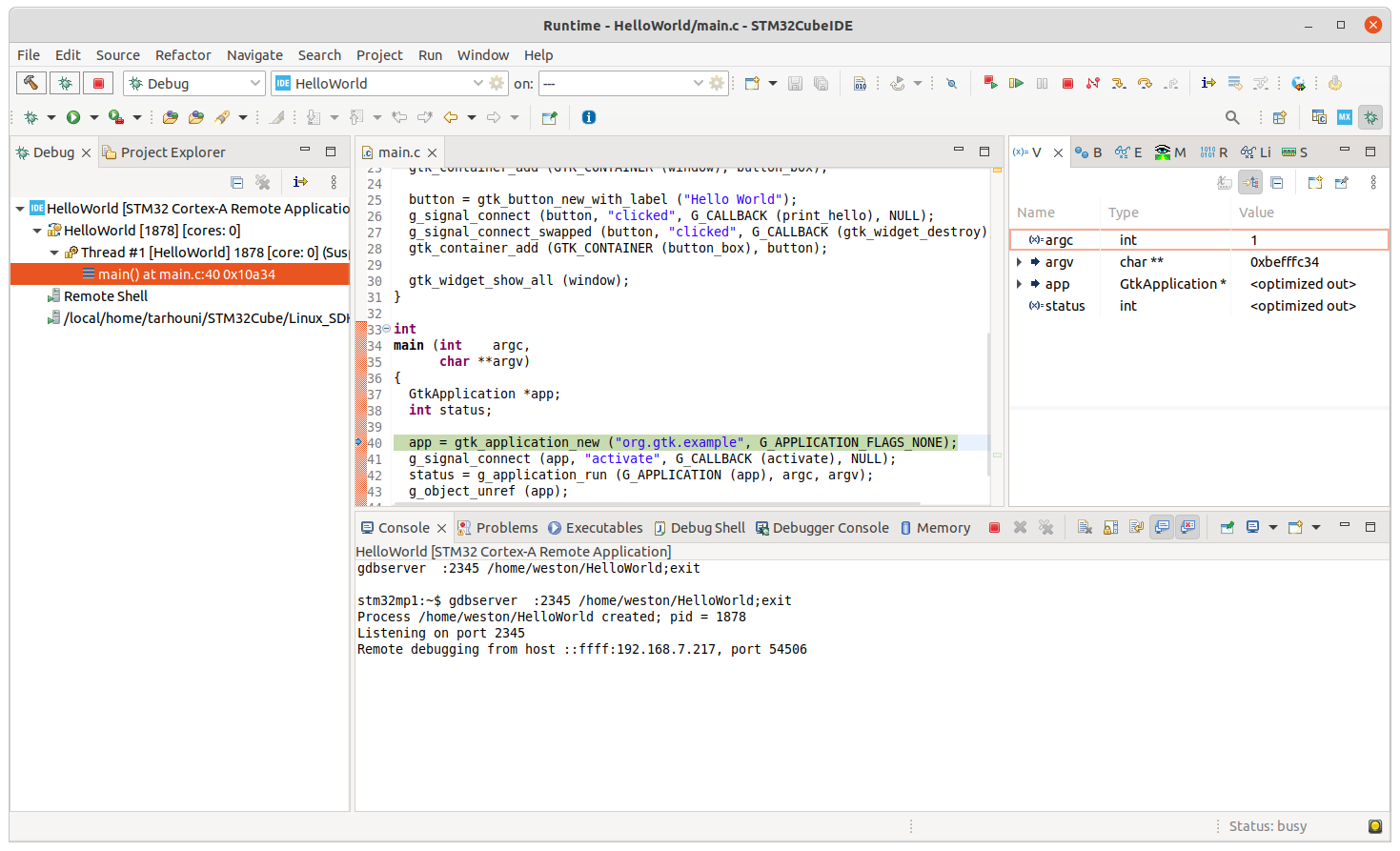
| In case of error, stop any GDBServer running on the target before launching a new debug session. |