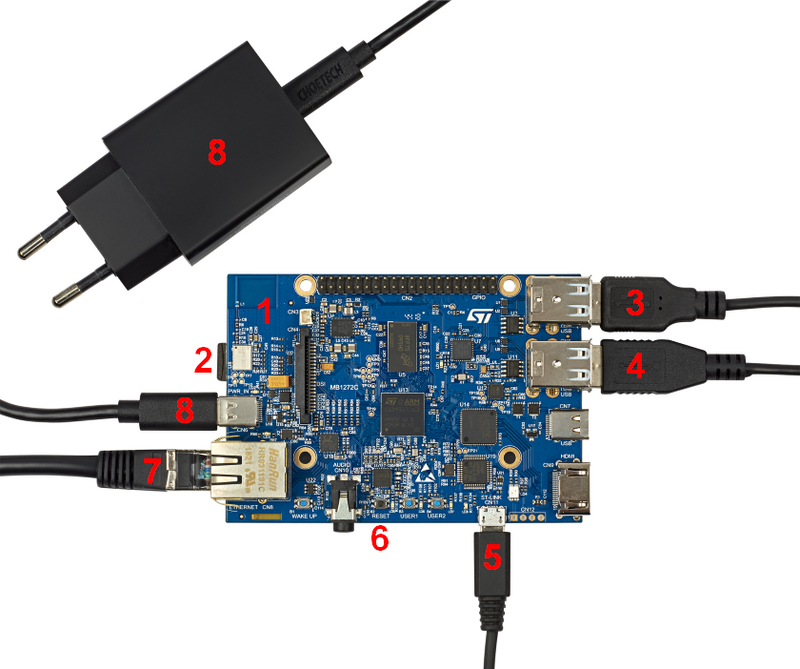This article aims to present how to configure and start for the first time a STM32MP157x-DKx Discovery kit that has just been flashed. It is valid for the STM32MP157A-DK1 ![]() , STM32MP157D-DK1
, STM32MP157D-DK1 ![]() , STM32MP157C-DK2
, STM32MP157C-DK2 ![]() and STM32MP157F-DK2
and STM32MP157F-DK2 ![]() Discovery kits: the part numbers are specified in the STM32MP15 microprocessor part numbers article.
Discovery kits: the part numbers are specified in the STM32MP15 microprocessor part numbers article.
Now that the image is flashed on the STM32MP157x-DKx Discovery kit, let's finalize the system configuration:
- Step 1: check the configuration of the switches
- The figure below shows the position of the boot switches in order to boot from the microSD card.
- Step 2: (optional) connect a USB keyboard and/or a USB mouse (not provided) using the USB type A ports (3 and 4)
- Step 3: (optional) connect an Ethernet cable (not provided) to the dedicated connector (7)
- Step 4: check that the microSD card is inserted into the dedicated slot (2)
- Step 5: connect the provided power supply (5 V, 3 A) to the USB type C connector (8)
- Step 6: (optional) connect the ST-LINK/V2-1 USB micro-B port (5) to a host PC that runs a Terminal program with ST-LINK/V2-1 virtual port (e.g. Minicom on Ubuntu Linux PC or Tera Term on Windows PC)
- install and configure a remote Terminal program onto your host PC
- Step 7: (optional) connect a HDMI monitor (or TV) to the HDMI connector. This option is particularly useful for the STM32MP157A-DK1
 and STM32MP157D-DK1
and STM32MP157D-DK1  Discovery kits that do not include any DSI display daughterboard
Discovery kits that do not include any DSI display daughterboard

- Step 8: press the reset button (6) to reset the board
The board boots and the system will be available after few seconds.