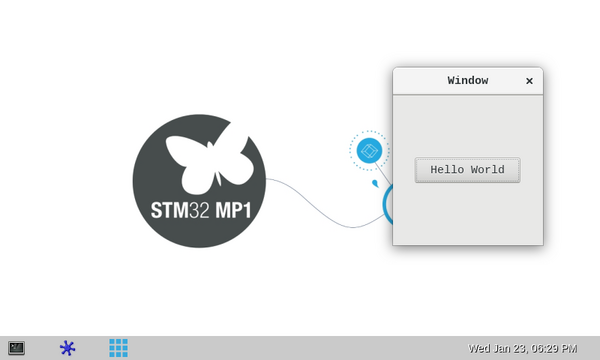1. Overview[edit source]
This stage explains how to create, build and execute a simple C code application using the freshly installed SDK.
2. Code[edit source]
- Create a directory that will host your source codes
For ecosystem release v1.2.0: mkdir $HOME/STM32MPU_workspace/STM32MP15-Ecosystem-v1.2.0/Developer-Package/stm32mp1-openstlinux-20-02-19 mkdir $HOME/STM32MPU_workspace/STM32MP15-Ecosystem-v1.2.0/Developer-Package/stm32mp1-openstlinux-20-02-19/sources For ecosystem release v1.1.0
:Expand For ecosystem release v1.0.0
:Expand
- Create a directory for your user space example
For ecosystem release v1.2.0: mkdir $HOME/STM32MPU_workspace/STM32MP15-Ecosystem-v1.1.0/Developer-Package/stm32mp1-openstlinux-20-02-19/sources/gtk_hello_world_example cd $HOME/STM32MPU_workspace/STM32MP15-Ecosystem-v1.1.0/Developer-Package/stm32mp1-openstlinux-20-02-19/sources/gtk_hello_world_example For ecosystem release v1.1.0
:Expand For ecosystem release v1.0.0
:Expand
- Create the source code file for your user space example: gtk_hello_world.c
#include <gtk/gtk.h>
static void
print_hello (GtkWidget *widget,
gpointer data)
{
g_print ("Hello World\n");
}
static void
activate (GtkApplication *app,
gpointer user_data)
{
GtkWidget *window;
GtkWidget *button;
GtkWidget *button_box;
window = gtk_application_window_new (app);
gtk_window_set_title (GTK_WINDOW (window), "Window");
gtk_window_set_default_size (GTK_WINDOW (window), 200, 200);
button_box = gtk_button_box_new (GTK_ORIENTATION_HORIZONTAL);
gtk_container_add (GTK_CONTAINER (window), button_box);
button = gtk_button_new_with_label ("Hello World");
g_signal_connect (button, "clicked", G_CALLBACK (print_hello), NULL);
g_signal_connect_swapped (button, "clicked", G_CALLBACK (gtk_widget_destroy), window);
gtk_container_add (GTK_CONTAINER (button_box), button);
gtk_widget_show_all (window);
}
int
main (int argc,
char **argv)
{
GtkApplication *app;
int status;
app = gtk_application_new ("org.gtk.example", G_APPLICATION_FLAGS_NONE);
g_signal_connect (app, "activate", G_CALLBACK (activate), NULL);
status = g_application_run (G_APPLICATION (app), argc, argv);
g_object_unref (app);
return status;
}
3. Build[edit source]
- Create the makefile for your user space example: Makefile
PROG = gtk_hello_world
SRCS = gtk_hello_world.c
CLEANFILES = $(PROG)
# Add / change option in CFLAGS and LDFLAGS
CFLAGS += -Wall $(shell pkg-config --cflags gtk+-3.0)
LDFLAGS += $(shell pkg-config --libs gtk+-3.0)
all: $(PROG)
$(PROG): $(SRCS)
$(CC) -o $@ $^ $(CFLAGS) $(LDFLAGS)
clean:
rm -f $(CLEANFILES) $(patsubst %.c,%.o, $(SRCS))
- Cross-compile the project
make
4. Deploy and execute[edit source]
- Push this binary into the board (Ethernet connection needed)
scp gtk_hello_world root@<board ip address>:/usr/local
- Execute your user space example
cd /usr/local/
./gtk_hello_world
(gtk_hello_world:6370): dbind-WARNING **: 18:17:49.914: Error retrieving accessibility bus address: org.a11y.Bus.Error: Failed to execute chi)
- A GTK windows is displayed
- Click on the "Hello world" button to close the window. Hello world is displayed in the console:
Hello world